Submitted about 2 years agoA solution to the Product preview card component challenge
Responsive product page using GRID
accessibility
@amoeba25
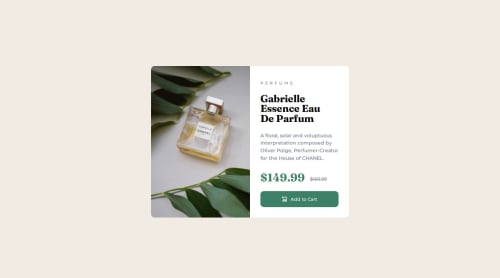
Solution retrospective
My approach
Picked up another easy looking challenge which did not have a lot of issues. I was going to use grid for this but realised midway that block level elements do the trick with good padding and margin rules. I still need to figure out how to margin and padding is going to work when we are switching view. For this one, I went from desktop to mobile instead of the other way around.
Some questions and notes I had for the community:
- Is this approach feasible? I need to figure out how do people work with their margins and padding while designing things.
- I'll pick a bit more difficult next project to understand the usage of grid and get better at responsiveness in general.
- Need to figure out why my firefox dev console shows a different view compared to when I actually use my phone to see it.
Code
Loading...
Please log in to post a comment
Log in with GitHubCommunity feedback
No feedback yet. Be the first to give feedback on amoeba25's solution.
Join our Discord community
Join thousands of Frontend Mentor community members taking the challenges, sharing resources, helping each other, and chatting about all things front-end!
Join our Discord