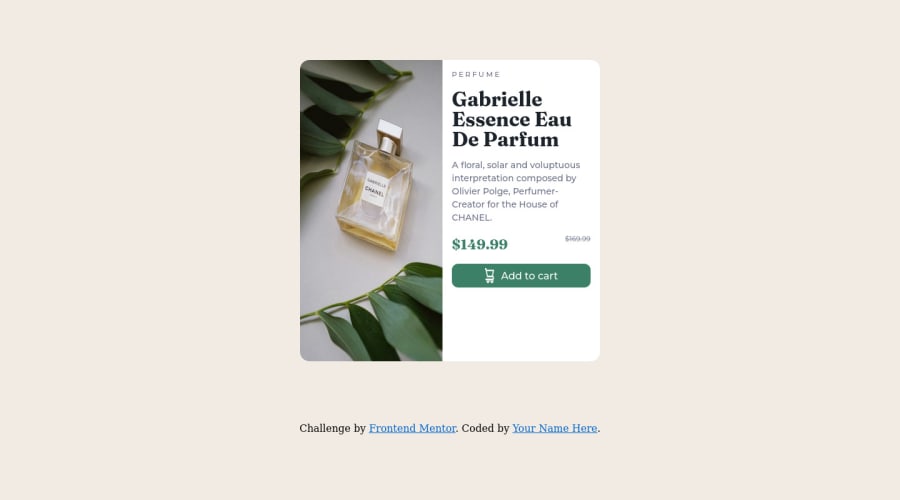
Responsive product card using Css grid and flexbox
Design comparison
Solution retrospective
Hello, I am finally done and would be happy to receive feedback especially on the code. I still find it a bit confusing how to improve accessibility when writing codes. If i include "Aria label" is it enough? Thank you for your time.
Community feedback
- @correlucasPosted about 2 years ago
👾Hello @Carolkiarie, Congratulations on completing this challenge!
Your solution its almost done and I’ve some tips to help you to improve it:
1.Add the website favicon inserting the svg image inside the
<head>.<link rel="icon" type="image/x-icon" href="./images/favicon-32x32.png">2.The image is getting distorted, to avoid this behavior, use these steps, first add
display: blockandmax-width: 100%to the<img>selector. To improve the responsiveness even more by adding the auto-crop property you can addobject-fit: coverto make the image crop inside the container. Here’s the code:
<picture> <source media="(max-width:650px)" srcset="./images/image-product-mobile.jpg"> <img src="./images/image-product-desktop.jpg" alt="Gabrielle Parfum" style="width:auto;"> </picture> ```img { display: block; object-fit: cover; max-width: 100%; } 3.Use the **THE PICTURE TAG** that is a shortcut to deal with the multiple images in this challenge. So you can use the `<picture>` tag instead of importing this as an `<img>` or using a div with `background-image`. Use it to place the images and make the change between mobile and desktop, instead of using a `div` or `img` and set the change in the css with `display: none` with the tag picture is more practical and easy. Note that for **SEO / search engine** reasons isn’t a better practice import this product image with CSS since this will make it harder to the image. Manage both images inside the `<picture>` tag and use the html to code to set when the images should change setting the device `max-width` depending of the device **desktop + mobile**. Check the link for the official documentation for `<picture>` in **W3 SCHOOLS**: [`https://www.w3schools.com/tags/tag_picture.asp`](https://www.w3schools.com/tags/tag_picture.asp) See the example below:👨💻Here's my solution for this challenge if you wants to see how I build it: https://www.frontendmentor.io/solutions/product-preview-card-vanilla-css-and-custom-hover-state-on-hero-85A1JsueD1
✌️ I hope this helps you and happy coding!
Marked as helpful0@CarolkiariePosted about 2 years ago@correlucas Hey Lucas. Thank you so much for the suggestion. let me make the changes. Ihad previously not noticed that the image is getting distorted. And i have just tried to look at your solution for the same challenge. however, the link is not working.
0 - @VCaramesPosted about 2 years ago
**Hey @Carolkiarie, regarding your question:
-
The Alt Tag description for the image needs to be improved upon. You want to describe what the image is; they need to be readable. Assume you’re describing the image/icon to someone.
-
The old price isnt being announce properly to screenreaders. You want to wrap it in a Del Element and include a sr-only text explaining that this is the old price.
-
The "shopping cart" icon is decorative, so its Alt Tag needs to be left blank.
Here are some links that can help you out:
https://www.w3.org/WAI/fundamentals/accessibility-intro/
https://webaccess.berkeley.edu/resources/tips/web-accessibility
Some suggestions to improve you code:
-
Your card layout is broken your going to want to go back and fix that.
-
Your cards responsiveness needs working, here's a link to help you get started:
- When using images that are different size for different breakpoints, its’ far more effective to use the <picture> element. By using this element not are able to use different size images, you can also save on bandwidth, meaning your content loads faster.
Syntax:
<picture> <source media="(min-width: )" srcset=""> <img src="" alt=""> </picture>Source:
https://www.w3schools.com/html/html_images_picture.asp
https://web.dev/learn/design/picture-element/
-- Your CSS Reset should include:
img, picture, video, canvas, svg { max-inline-size: 100%; block-size: auto; }To help make all your images responsive.
Happy Coding!
Marked as helpful0@CarolkiariePosted about 2 years ago@vcarames Thank you so much for the suggestion. I however do not understand it when you say that the card layout is broken. Could you kindly clarify for me further. Thank you!
0 -
- @VCaramesPosted about 2 years ago
@Carolkiarie
When I open the your website, your card is stretching to the top and bottom of my screen, making everything look out of place.
0
Please log in to post a comment
Log in with GitHubJoin our Discord community
Join thousands of Frontend Mentor community members taking the challenges, sharing resources, helping each other, and chatting about all things front-end!
Join our Discord
