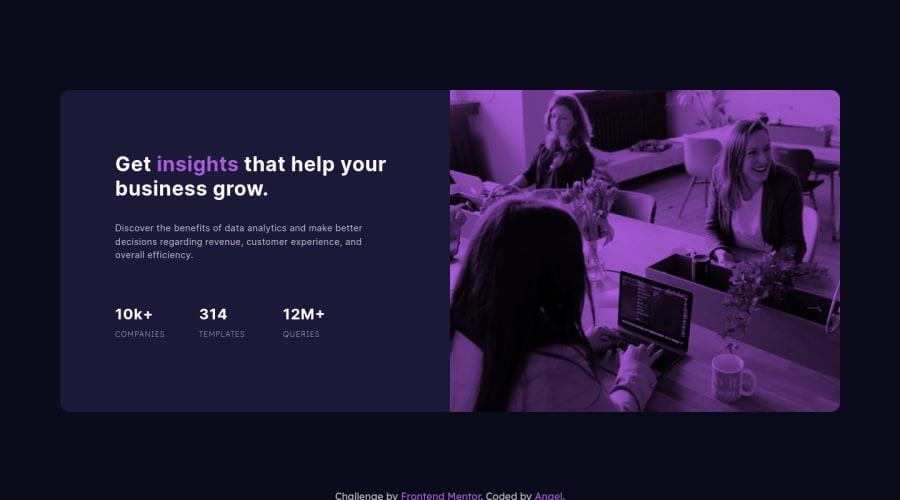
Design comparison
Solution retrospective
I was unable to overlay the image with a color. I tried the following resources, but none of these solutions worked for me: https://stackoverflow.com/questions/18815157/how-to-overlay-image-with-color-in-css https://www.w3schools.com/howto/howto_css_overlay.asp https://www.delftstack.com/howto/css/css-image-overlay-color/
I don't know if there's anything else I didn't do right, I would appreciate it if someone could teach me how to do it!
Community feedback
- @guilleoemPosted almost 3 years ago
Hi @akcumeh. To overlay the image you need to ad one more <div> element to de img container, like this
<div class="img01-div col-lg-6"> <img src="images/image-header-mobile.jpg" class="img01" alt=""> <div class="overlay"></div> </div>You need to add another for the img02 too
<div class="img02-div col-lg-6"> <img src="images/image-header-mobile.jpg" class="img02" alt=""> <div class="overlay"></div> </div>Now add some css properties. In your .css file would look like
.img01-div, .img02-div { margin: 0; padding: 0; border-radius: 15px 15px 0 0; position:relative; /*add this property*/ } .overlay { /* absolute position of the overlay, relative to its container*/ position: absolute; top: 0; left: 0; /* give it the size of its container*/ width: 100%; height: 100%; /*and give it colour and transparency*/ background-color: hsl(277, 64%, 61%); opacity: 0.6; }Remember to add border-radius property too!
Marked as helpful1@akcumehPosted almost 3 years ago@guilleoem Thank you so much, this pretty much worked and I've updated my solution to reflect it. 🙌
I appreciate your help! And I've learned something new 😁
1@guilleoemPosted over 2 years agoHi @akcumeh. I just realized there is a better way to colour the img, and it only takes 2 lines of code!!
First, you don't need de overlay div. The html code look like this:
<div class="img01-div col-lg-6"> <img src="images/image-header-mobile.jpg" class="img01" alt=""> </div>as you had written it at the beginning. Then you set a background color to the container:
.img01-div, .img02-div { margin: 0; padding: 0; border-radius: 15px 15px 0 0; background-color: hsl(277, 64%, 61%); /*add this line*/ }and finally, blend the img with its container:
.img01, .img02 { width: 100%; border-radius: inherit; z-index: -1; mix-blend-mode: multiply; /*add this line*/ }Hope you like it. :-)
Marked as helpful1@akcumehPosted over 2 years ago@guilleoem This looks so much better and closer to the designs! I appreciate that you went to this length reviewing my code and trying to make it better. Thanks so much! 🤩🤗
0@guilleoemPosted over 2 years ago@akcumeh Well, I just learned it and I wanted to share it with you because you were on the same topic. I am happy that is was useful for you
1
Please log in to post a comment
Log in with GitHubJoin our Discord community
Join thousands of Frontend Mentor community members taking the challenges, sharing resources, helping each other, and chatting about all things front-end!
Join our Discord
