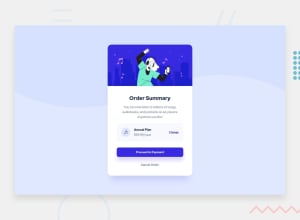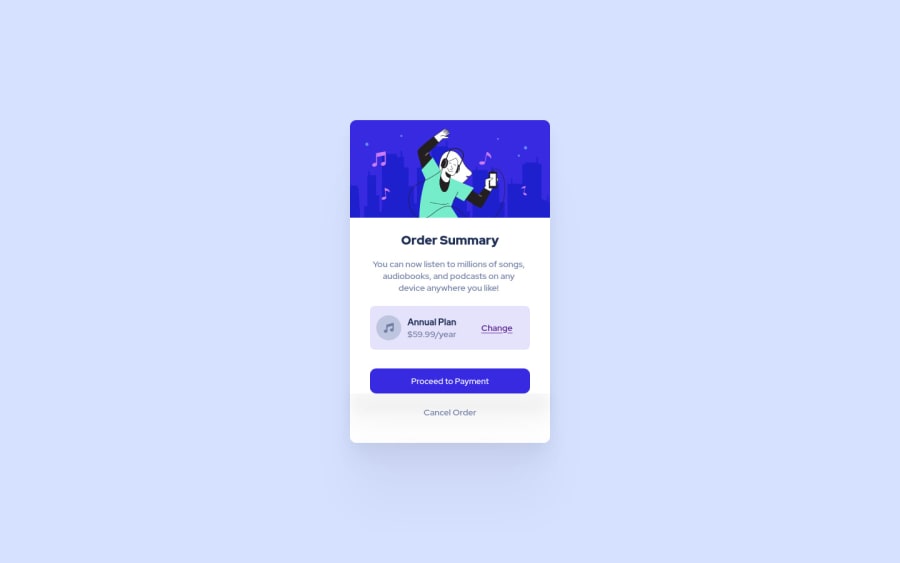
Submitted about 2 years ago
responsive order summary design using Html, Css
@Mouradis
Design comparison
SolutionDesign
Solution retrospective
any advise for a better code ?
Community feedback
Please log in to post a comment
Log in with GitHubJoin our Discord community
Join thousands of Frontend Mentor community members taking the challenges, sharing resources, helping each other, and chatting about all things front-end!
Join our Discord