Responsive NFT Preview Card Component
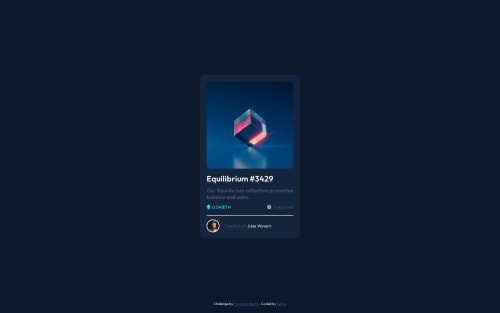
Solution retrospective
I am facing 1 difficulty in this Project.
I need Help on that from the frontend Mentor Community.
Problem
The Equilibrium Image is present inside the div. Here is the code of that
<div class="equilibrium-image-div">
<img src="images/image-equilibrium.jpg" alt="Equilibrium" />
</div>
I have added styles on the div
background-color: hsl(178, 100%, 50%) !important;
border-radius: 10px;
background-image: url(/images/icon-view.svg);
background-repeat: no-repeat;
background-position: center center;
color: white;
}
But the problem is whenever I am hovering on the equilibrium image I am getting background-color of background-color: hsl(178, 100%, 50%) !important;
in some extra portions below the bottom of that image.
How to avoid that?
Here is the Attached image https://www.awesomescreenshot.com/image/43779882?key=2aaed64d11a1f0952b4f8afcf9584bdc
Please log in to post a comment
Log in with GitHubCommunity feedback
No feedback yet. Be the first to give feedback on Surya Prakash Singh's solution.
Join our Discord community
Join thousands of Frontend Mentor community members taking the challenges, sharing resources, helping each other, and chatting about all things front-end!
Join our Discord