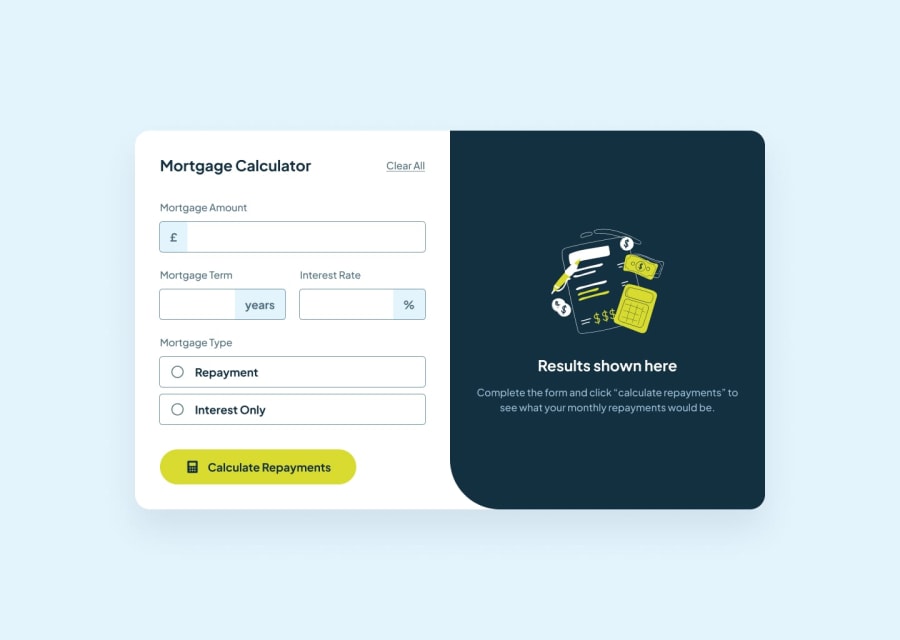Responsive Mortgage Calculator built with Vue3, TailwindCSS and TS
Design comparison
Solution retrospective
This was an interesting challenge overall. I'm most proud of how I was able to get the input with the extra text into a reuseable component where the developer can specify which side they want the text to be at(left/right). I would definitely use a more cleaner code approach next time.
What challenges did you encounter, and how did you overcome them?I was trying to get the form validations without using any extra state or Javascript code, but It seemed to be harder so I might just change to javascript instead for the validations. Also had a small issue with the enhanced inputs and validations.
What specific areas of your project would you like help with?I would like help with doing the validation manually as using HTML+CSS for the validation was a bit more challenging than expected. Also cleaning up the code and making it more accessible.
Community feedback
Please log in to post a comment
Log in with GitHubJoin our Discord community
Join thousands of Frontend Mentor community members taking the challenges, sharing resources, helping each other, and chatting about all things front-end!
Join our Discord