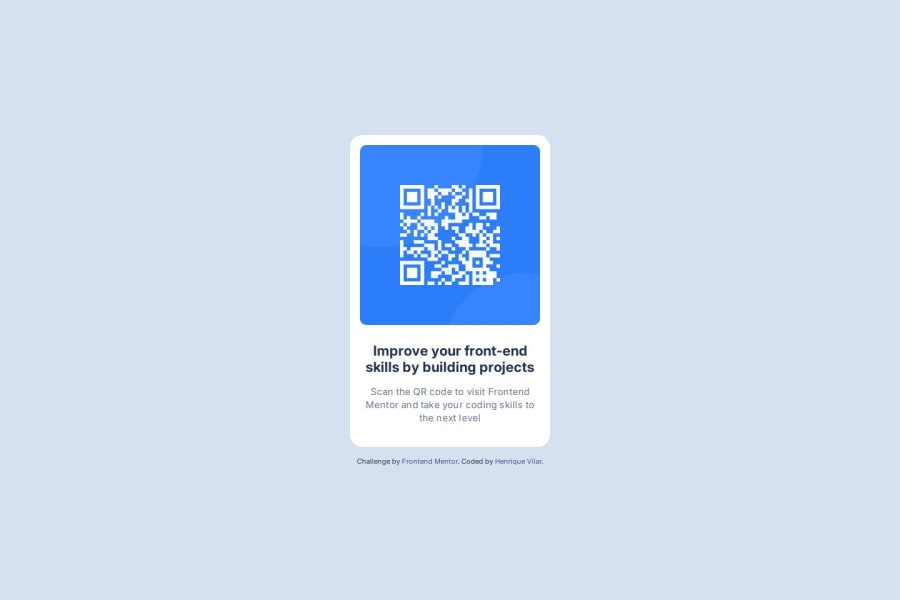
Design comparison
SolutionDesign
Solution retrospective
What are you most proud of, and what would you do differently next time?
I'm proud because I achieved to let the project exactly as the design in figma. Next time I would use the CSS Grid property instead of Flex property. Because I don't know how to use the Grid yet.
What challenges did you encounter, and how did you overcome them?I tried to use Grid proprety to center the card in the center of the screen but the second div had a gap between the first div.
What specific areas of your project would you like help with?I didn't had difficulty with this first challenge.
Community feedback
Please log in to post a comment
Log in with GitHubJoin our Discord community
Join thousands of Frontend Mentor community members taking the challenges, sharing resources, helping each other, and chatting about all things front-end!
Join our Discord
