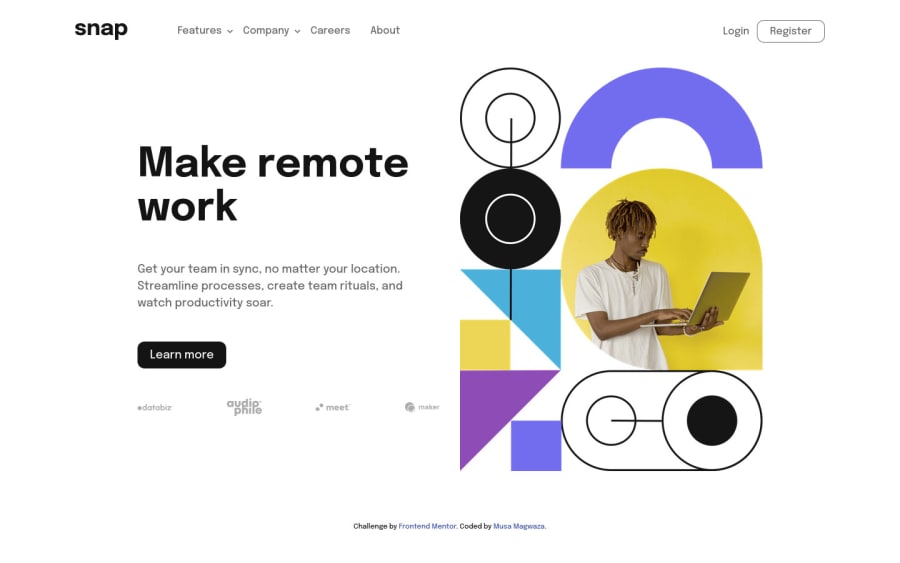
Submitted about 2 years ago
Responsive Dropdown Navigation
#sass/scss#accessibility
@itsmusa
Design comparison
SolutionDesign
Solution retrospective
This was challenging 😅
the nav was not easy to implement but I decided to use flexbox, I wonder if maybe using grid would have been easier or the way I went about it that made it complicated.
I would love feedback on the dropdown functionality, how can I improve it.
The hero section I'm wondering how I can make the image height equal to the description height.
I feel the layout used to many breakpoints, I would love some input on how I can less breakpoints.
Community feedback
Please log in to post a comment
Log in with GitHubJoin our Discord community
Join thousands of Frontend Mentor community members taking the challenges, sharing resources, helping each other, and chatting about all things front-end!
Join our Discord
