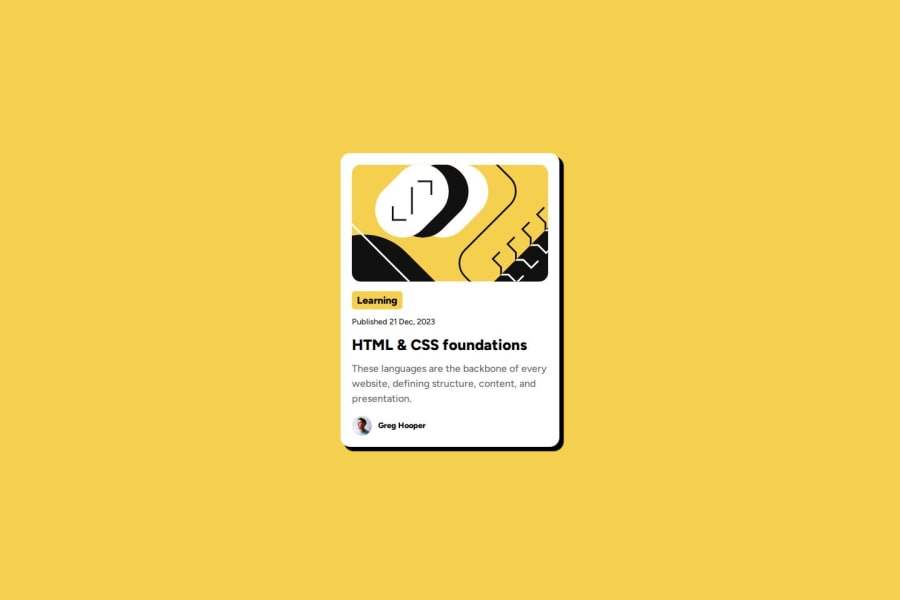
Submitted 5 months ago
Responsive blog preview card using flexbox
#accessibility
@anderjackie
Design comparison
SolutionDesign
Solution retrospective
What are you most proud of, and what would you do differently next time?
I spent way less time this time around because already have a much better understading of flexbox so it was way easier.
What challenges did you encounter, and how did you overcome them?The image size of the avatar. At first I thought I could scale it down setting the `` tag width and height to auto and object-fit to scale-down but the image despite smaller was still to big for the challenge. To overcome that I just set the width and height: to 16px which was perfect since it is static design.
What specific areas of your project would you like help with?Maybe another ways of scale down an ima would be great.
Community feedback
Please log in to post a comment
Log in with GitHubJoin our Discord community
Join thousands of Frontend Mentor community members taking the challenges, sharing resources, helping each other, and chatting about all things front-end!
Join our Discord
