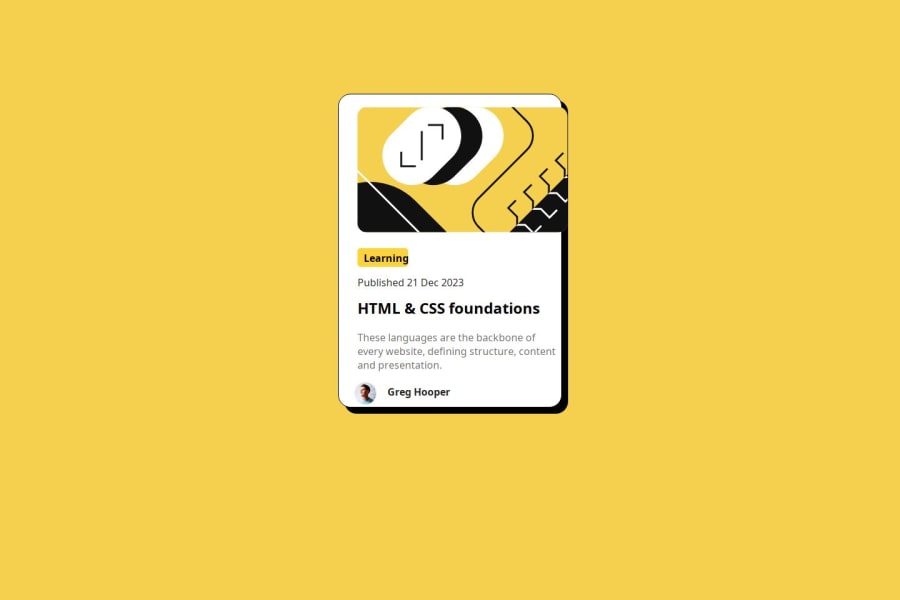
Design comparison
SolutionDesign
Solution retrospective
I just completed my second Frontend Mentor project, though parts were challenging. I was able to solve the issues and finish the work. How can I make the learning box change color when the user hovers their mouse over it? An answer would be helpful.
Community feedback
Please log in to post a comment
Log in with GitHubJoin our Discord community
Join thousands of Frontend Mentor community members taking the challenges, sharing resources, helping each other, and chatting about all things front-end!
Join our Discord
