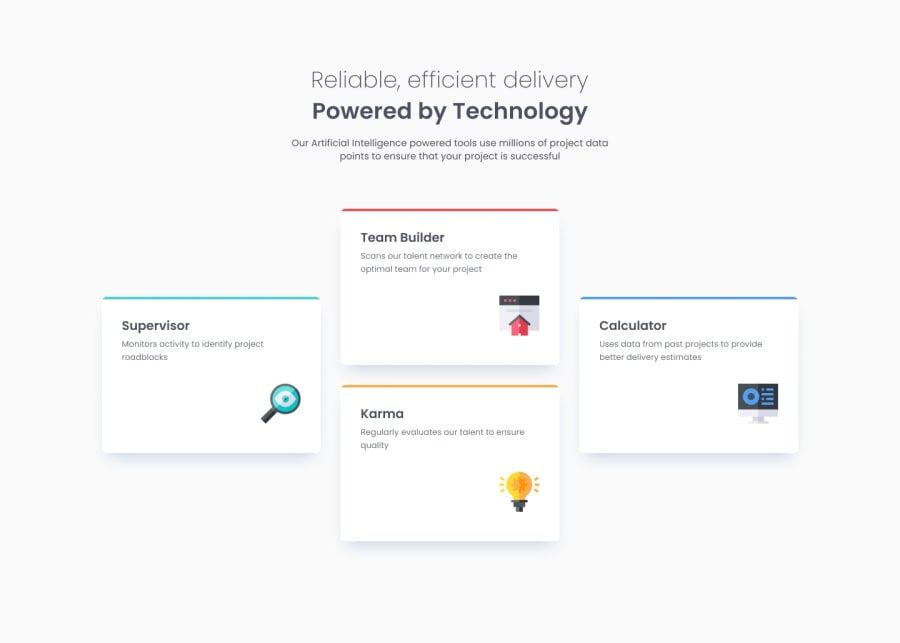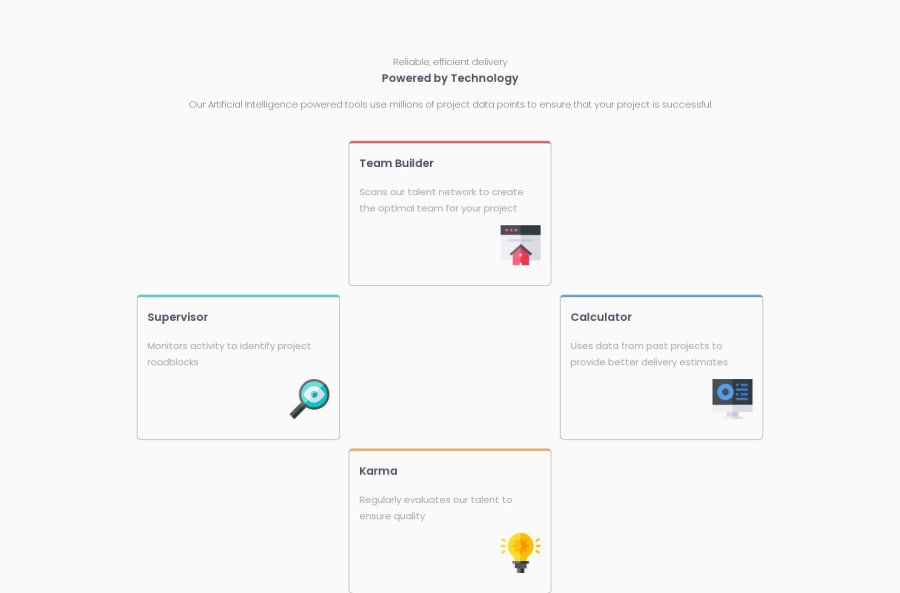
Submitted almost 2 years ago
Responsive 4-section-main
#accessibility#vanilla-extract#backbone
@CybarZoid
Design comparison
SolutionDesign
Solution retrospective
This is my solution to this challenge! I haven't really struggled with this challenge until I had to try and create the grid layout. I gave it a shot and this is as close as I can make it. If you have any tips on how to make it EXACTLY like the design then please comment it so I can improve on it. It's also responsive so I have the mobile and the desktop one so I hope you enjoy this solution and I'll see you later!
Community feedback
Please log in to post a comment
Log in with GitHubJoin our Discord community
Join thousands of Frontend Mentor community members taking the challenges, sharing resources, helping each other, and chatting about all things front-end!
Join our Discord