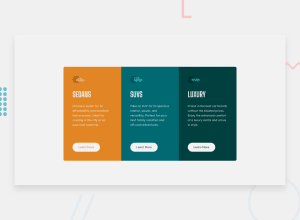Design comparison
Solution retrospective
UPDATE - Thank you so much @KTrick01 and @naincycodes for the answers. now i've fixed it.
Well guys, i have 2 questions and i need help..
-
On mobile version the space for paragraph seems to be little and im unable to align it with the other elements of the div. how to fix that?
-
when i applied main { border-radius: .5rem }, it wasn't applied for some reason. ive tried the same approach to all the other frontend mentor projects ive done and it worked. Except this one. why and how to fix that?
Community feedback
- @KTrick01Posted over 2 years ago
Hi! About your main border radius question, the border radius is working, but it looks like it isn't because your car's container corners ( .sedans and .luxury) are overflowing and that's why you can't see the rounded borders, so a quick fix for this is:
main { border-radius: 0.5rem; overflow: hidden; }This way you will be able to see the rounded corners of your main container, hope that it helps!
Marked as helpful1 - @correlucasPosted over 2 years ago
👾Hello Shimul, congratulations for your new solution!
My tip for you is about managing your CSS and semantics:
You use a single class to control all the cards and one for the characteristic that are different for each, like the color / icon for example. This way you've one single class to control all the cards, like the padding, max-width and etc.
To improve the semantics you can replace the div wrapping the card with a
article.👋 I hope this helps you and happy coding!
Marked as helpful0@shimul0022Posted over 2 years ago@correlucas i will definitely go with this class approach from next time. and will also article.
Thank you so much for your advises.
0 - @PhoenixDev22Posted over 2 years ago
Hello Shimul,
Congratulation on completing this challenge. Excellent work! I have few suggestions regarding your solution, if you don't mind:
- Page should have a least one level heading. You can add a
<h1>withclass="sr-only"(Hidden visually, but present for assistive tech).
- In this challenge , the images are much likely to be decorative. For any decorative images, each img tag should have empty
alt=""as you did andaria-hidden="true"attributes to make all web assistive technologies such as screen reader ignore those images .
- What would happen when the user click those learn more? In my opinion, clicking those "learn more" would likely trigger navigation not do an action so button elements would not be right. So you should use the
<a>. For future use , it's a good habit of specifying the type of the button to avoid any unpredictable bugs.
- Avoid creating duplicate content (duplicate navigation). You can style the same navigation in mobile and desktop differently using media queries. Practice like this can result in a poor user experience, when a visitor finds substantially the same content repeated within a set of search results.
- There is no need to have the two
<p>with the same content, you have used<br>, using<br>is not only bad practice, it is problematic for people who navigate with the aid of screen reading technology. Screen readers may announce the presence of the element. This can be a confusing and frustrating experience for the person using the screen reader. You can read more in MDN.
- You don’t need to use
<br>to limit the maximum width, you can use max-width rule.
Overall, your solution is good. Hopefully this feedback helps.
0 - Page should have a least one level heading. You can add a
- Account deleted
Issue: On mobile version, there's space for paragraph
Solution: Remove padding from line no.
style.css.64Or use media queries to fix it for mobile
@media(max-width: 450px) { p { padding: 0; } }PS: You can connect on Google meet for better understanding. Happy to help :-)
0
Please log in to post a comment
Log in with GitHubJoin our Discord community
Join thousands of Frontend Mentor community members taking the challenges, sharing resources, helping each other, and chatting about all things front-end!
Join our Discord