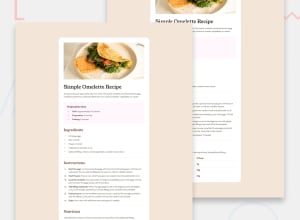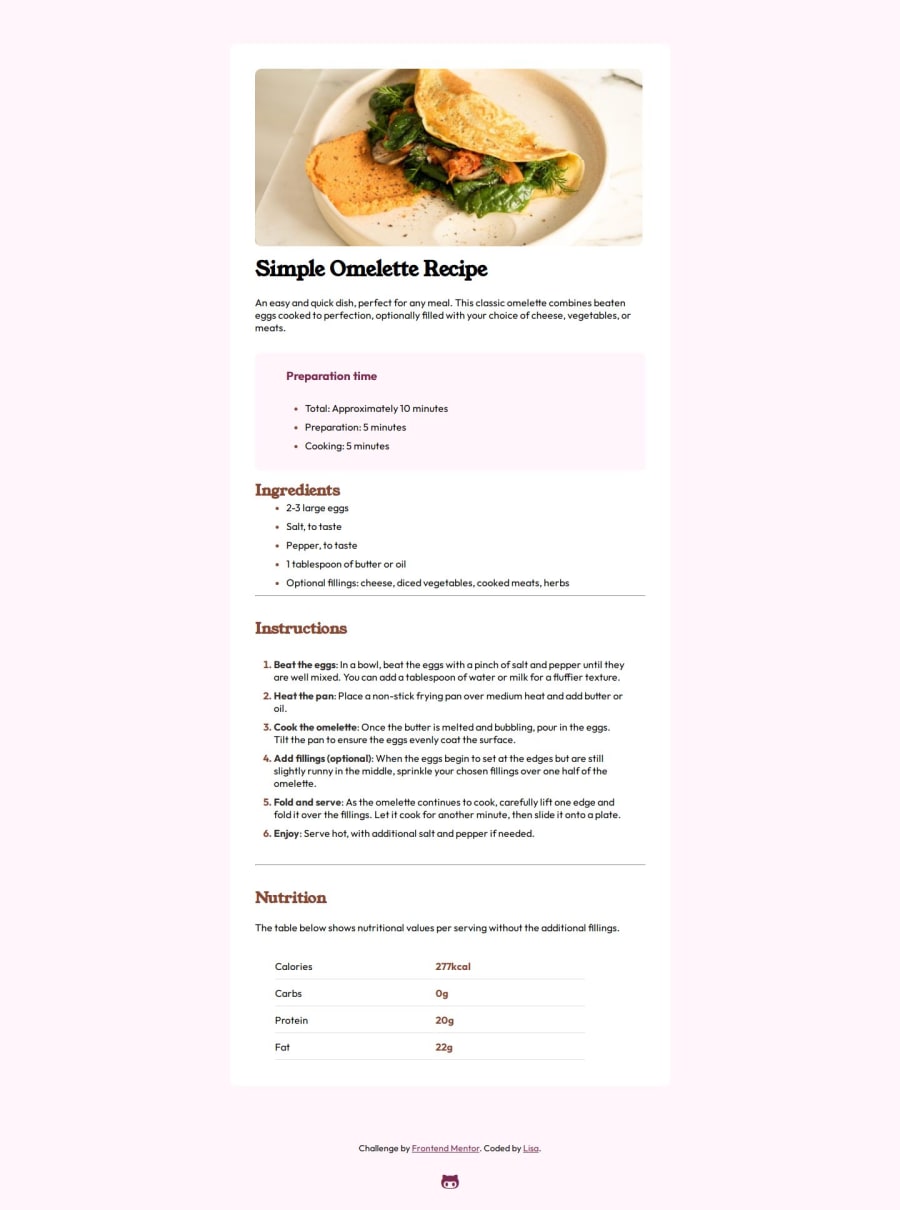
Design comparison
SolutionDesign
Solution retrospective
What specific areas of your project would you like help with?
Any tips will be helpful! Thanks for taking the time to look at my work :D
Community feedback
Please log in to post a comment
Log in with GitHubJoin our Discord community
Join thousands of Frontend Mentor community members taking the challenges, sharing resources, helping each other, and chatting about all things front-end!
Join our Discord