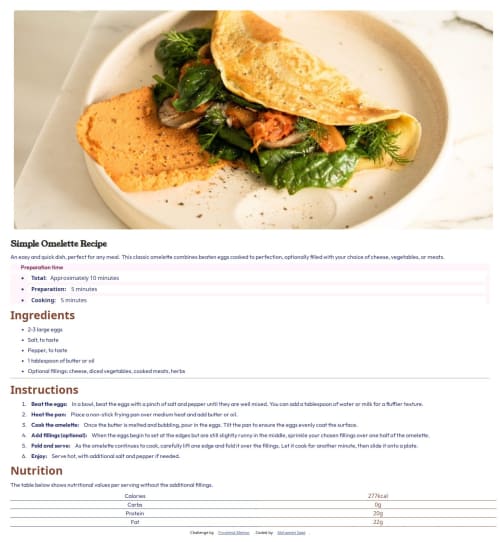
Solution retrospective
What challenges did you encounter, and how did you overcome them?
Does the solution include semantic HTML? Is it accessible, and what improvements could be made? Does the layout look good on a range of screen sizes? Is the code well-structured, readable, and reusable? Does the solution differ considerably from the design?
Code
Loading...
Please log in to post a comment
Log in with GitHubCommunity feedback
No feedback yet. Be the first to give feedback on mohmed saad's solution.
Join our Discord community
Join thousands of Frontend Mentor community members taking the challenges, sharing resources, helping each other, and chatting about all things front-end!
Join our Discord