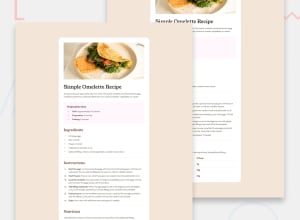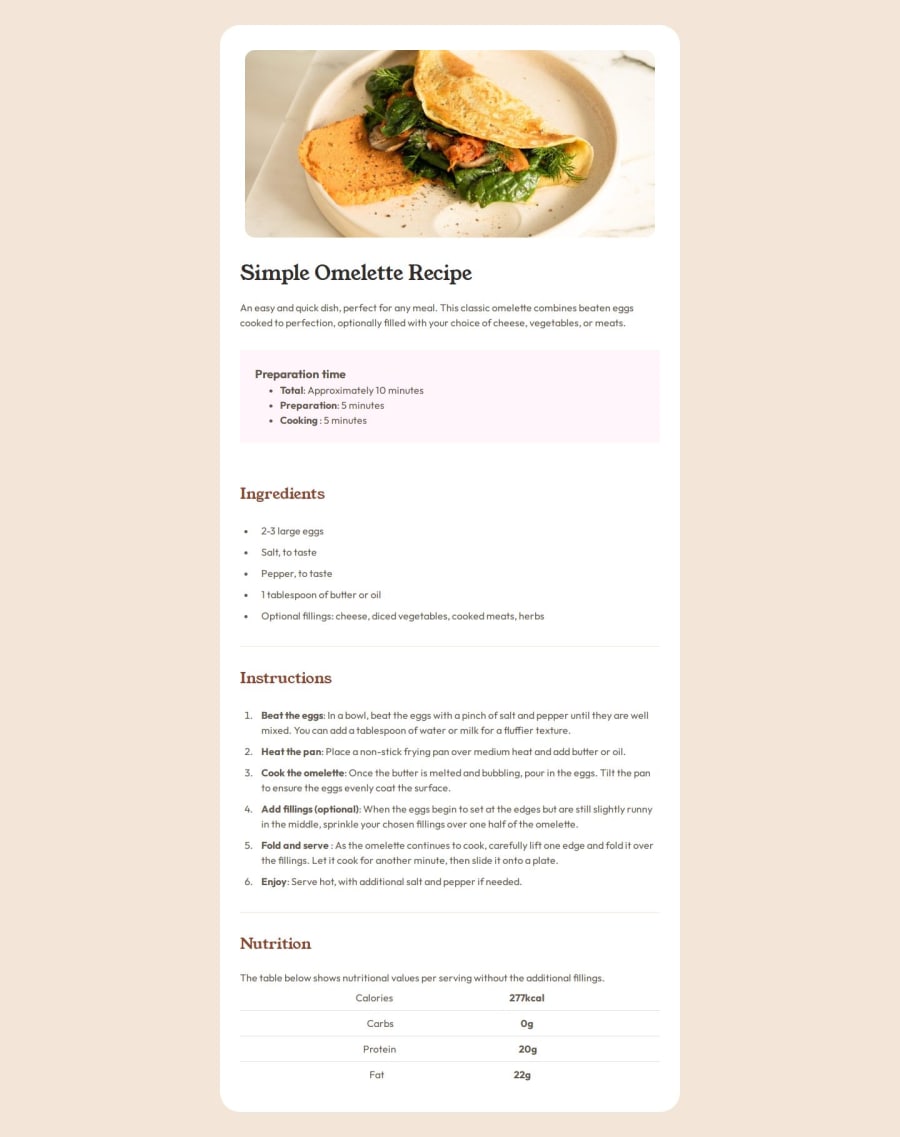
Design comparison
SolutionDesign
Solution retrospective
What are you most proud of, and what would you do differently next time?
|I attempted this myself without searching for any help.
What challenges did you encounter, and how did you overcome them?I struggled with the Nutritional information at the bottom of the card and could not get it to align correctly and i am searching for a solution
What specific areas of your project would you like help with?I had an issue with the styling of the border radius on the image a the top of the page. When I added padding the border radius disappeared. I managed to fix it with the follwing code but I do not understand how this works,
.recipe .recipe-img{
padding: 40px 40px 0 40px;
border-radius: 1rem;
overflow: hidden;
}
.recipe .recipe-img img{
border-radius: 1rem;
}
Community feedback
Please log in to post a comment
Log in with GitHubJoin our Discord community
Join thousands of Frontend Mentor community members taking the challenges, sharing resources, helping each other, and chatting about all things front-end!
Join our Discord