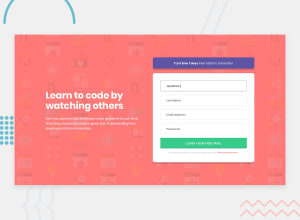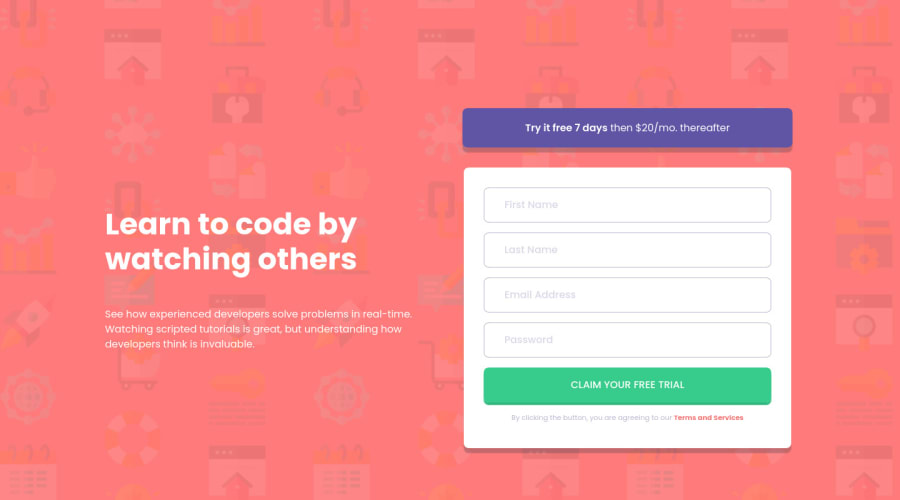
Rechallenge/Review: Intro component with sign-up form
Design comparison
Solution retrospective
(I translated the sentences into English using 'translate.google.com'. Please understand if there are any strange grammar.)
Hello!
This time, I tried the previous challenge again! When I tried this time, I focused a little more on Javascript.
I wanted to reduce duplication when writing scripts. Nevertheless, the amount of scripts seems to have increased compared to the last time ^^; I'm so happy that the script was written just the way I thought it would!
However, I am wondering if there is a way to reduce it even further here.
Thanks for reading. :D If you have any other suggestions or solutions to the above problems, please feel free to let us know!
Comments always improve my learning!
Community feedback
Please log in to post a comment
Log in with GitHubJoin our Discord community
Join thousands of Frontend Mentor community members taking the challenges, sharing resources, helping each other, and chatting about all things front-end!
Join our Discord