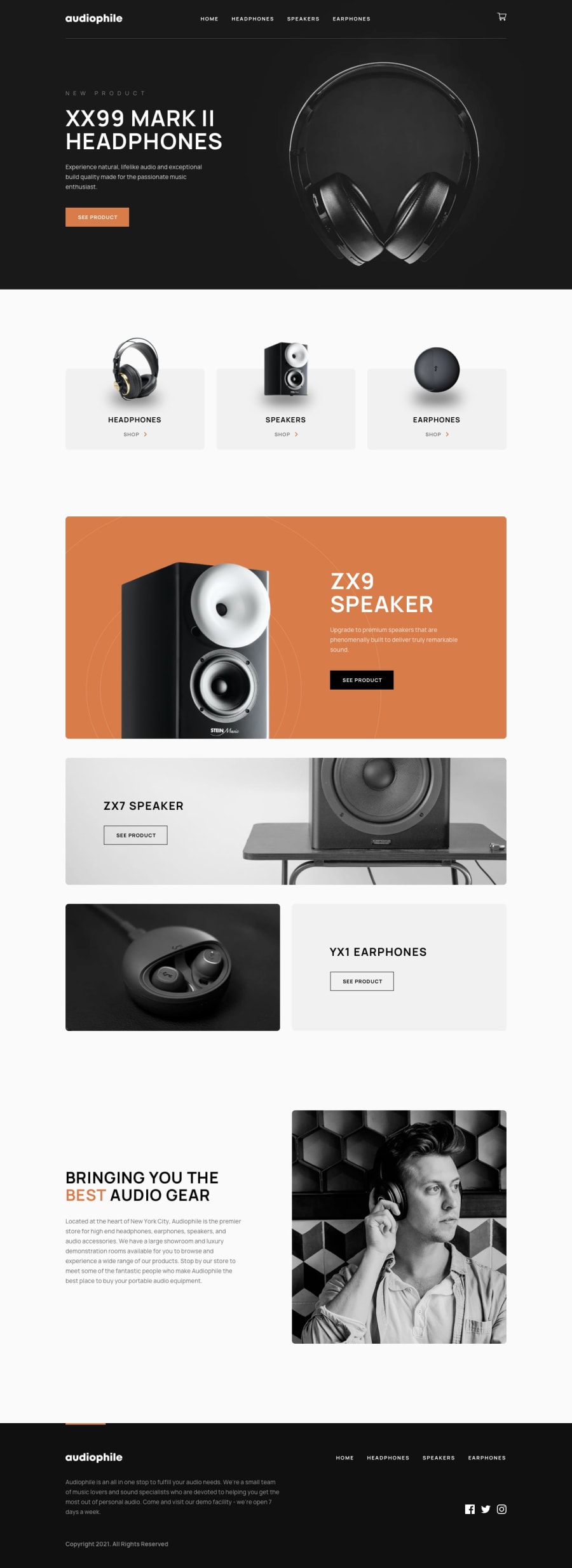Submitted over 3 years ago
React, Styled-Components, React-Router, Material-UI and AOS
@AyanorII
Design comparison
SolutionDesign
Solution retrospective
Also used react-hook-form. First time using most of the libraries, struggled a bit with the logic of cart like updating the quantity of a product. Any feedback would be appreciated
Community feedback
Please log in to post a comment
Log in with GitHubJoin our Discord community
Join thousands of Frontend Mentor community members taking the challenges, sharing resources, helping each other, and chatting about all things front-end!
Join our Discord