Submitted almost 2 years ago
QR-Code-Component Using React, TypeScript, HTML, styled-components
#react#typescript#vite#styled-components
@Wali1209
Design comparison
SolutionDesign
Solution retrospective
While building this project I faced some difficulties but I found answers to them online except one! After I download the project I wanted to install "Vite" to my project but was unable to do that. So my question is how can we install "Vite" to an existing project?? and that's it.
Community feedback
Please log in to post a comment
Log in with GitHubJoin our Discord community
Join thousands of Frontend Mentor community members taking the challenges, sharing resources, helping each other, and chatting about all things front-end!
Join our Discord
