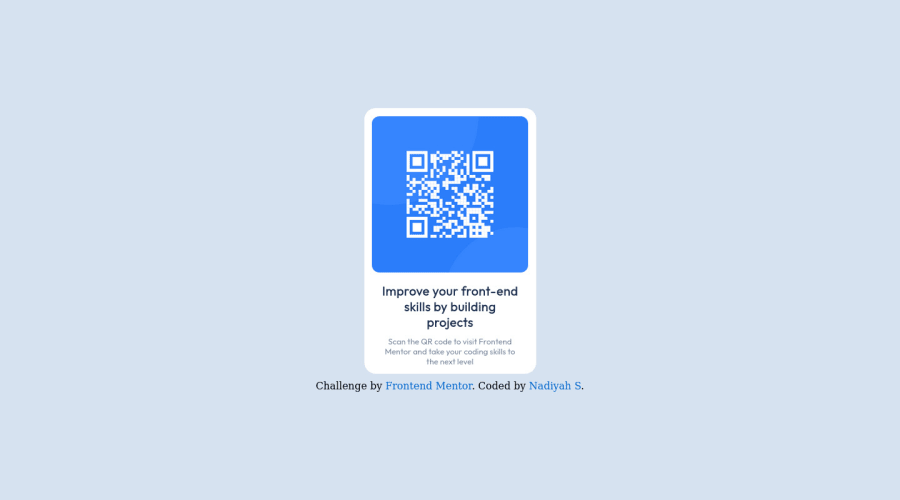
Submitted almost 2 years ago
QR Code Website for Frontend Mentor using CSS and HTML
#accessibility
@NadiyahRSerrano
Design comparison
SolutionDesign
Solution retrospective
While building the project I was struggling with centering the divs at the verticle center of the webpage. I ended up using a margin, however, that did not center the divs. Any suggestions?
Community feedback
Please log in to post a comment
Log in with GitHubJoin our Discord community
Join thousands of Frontend Mentor community members taking the challenges, sharing resources, helping each other, and chatting about all things front-end!
Join our Discord
