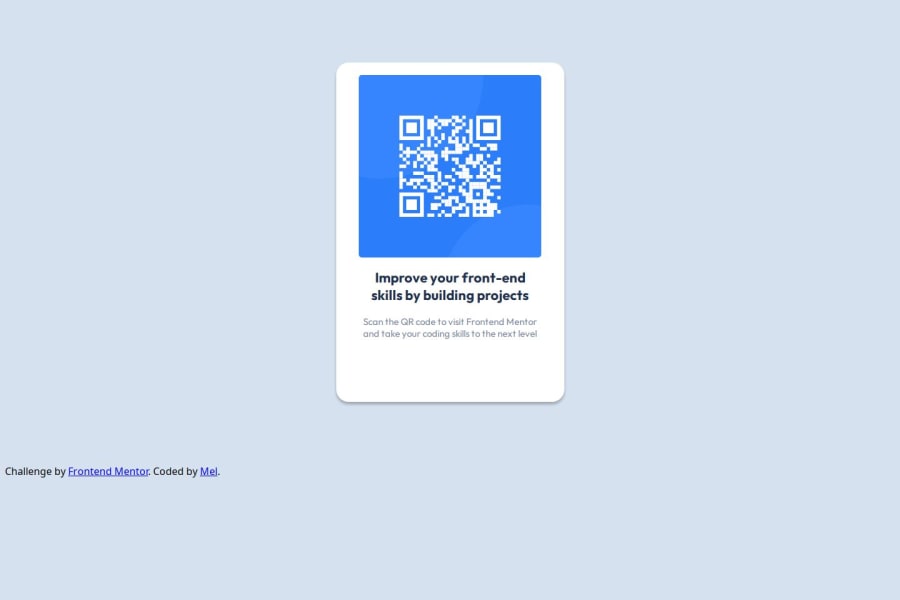
Design comparison
SolutionDesign
Solution retrospective
What are you most proud of, and what would you do differently next time?
This is my first time building something that I'm getting other people to look at. So that is a big step for me.
What challenges did you encounter, and how did you overcome them?I am not quite sure that I actually did this correctly as I'm also a first time user of Figma so I didn't know if I was using it right. I'm sure I will be told
Community feedback
Please log in to post a comment
Log in with GitHubJoin our Discord community
Join thousands of Frontend Mentor community members taking the challenges, sharing resources, helping each other, and chatting about all things front-end!
Join our Discord
