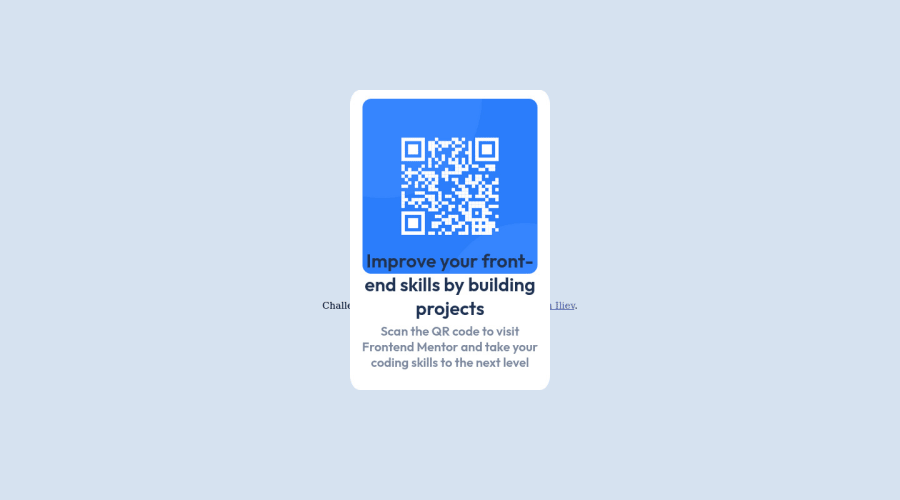
Design comparison
SolutionDesign
Solution retrospective
I have found difficult with making the font as per the requested. I am unsure of the dimensions of the card. I will be more than happy if someone explains to me how to arrange the dimensions as well as id fonts.
Community feedback
Please log in to post a comment
Log in with GitHubJoin our Discord community
Join thousands of Frontend Mentor community members taking the challenges, sharing resources, helping each other, and chatting about all things front-end!
Join our Discord
