Submitted almost 2 years agoA solution to the QR code component challenge
QR Code Landing Page
@chleighton1
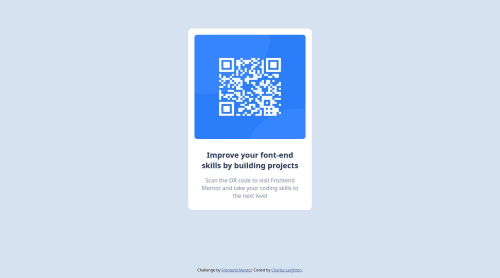
Solution retrospective
This was a pretty simple project but good practice to re-enforce my knowledge of flex and mobile design. I am going to start developing projects using a framework such as Next.js rather than just HTML and CSS.
Code
Loading...
Please log in to post a comment
Log in with GitHubCommunity feedback
No feedback yet. Be the first to give feedback on Charles's solution.
Join our Discord community
Join thousands of Frontend Mentor community members taking the challenges, sharing resources, helping each other, and chatting about all things front-end!
Join our Discord