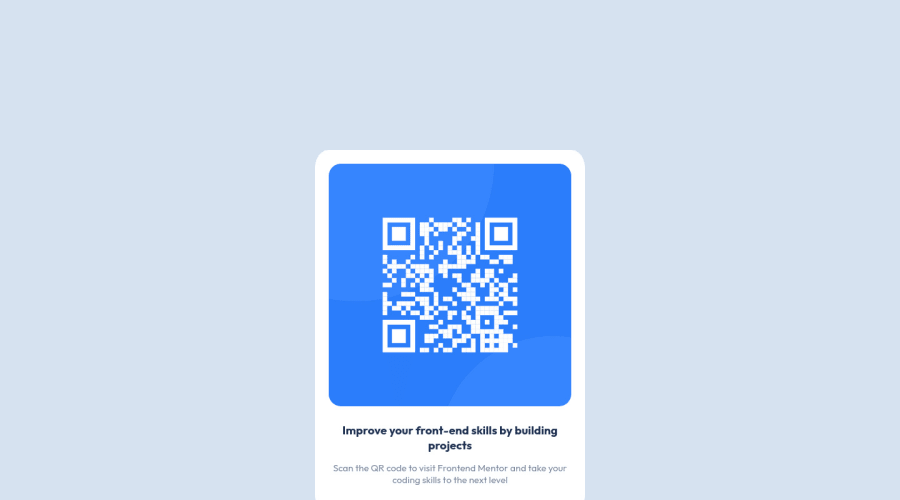@MelvinAguilar
Posted
Hello 👋. Congratulation on successfully completing your first challenge 🎉 ! !
I have some recommendations regarding your code that I believe will be of great interest to you.
-
There should be an <html> tag that wraps the <body> and <head> tags. The <html> tag is the root element of an HTML document. It is used to define the beginning and end of an HTML document.
The corrected code would be:
<!DOCTYPE html> <html lang="en"> <head> <title>QR Code CSS practice</title> . . . </head> <body> . . . </body> </html>
Metadata 🗃️:
- The
langattribute is used to declare the language of the webpage. Add thelangattribute to the<html>tag with the valueen.
- The
viewportmeta tag is missing. theviewportmeta tag is used to control the layout of the page on mobile devices. Add theviewportmeta tag to the<head>tag:<meta name="viewport" content="width=device-width, initial-scale=1.0">
HTML 📄:
- Wrap the page's whole main content in the
<main>tag.
- Always avoid skipping heading levels; Starting with <h1> and working your way down the heading levels (<h2>, <h3>, etc.) helps ensure that your document has a clear and consistent hierarchy. Source 📘
- Since this component involves scanning the QR code, the image is not a decoration, so it must have an
altattribute. Thealtattribute should explain its purpose. e.g.QR code to frontendmentor.io
I hope you find it useful! 😄
Happy coding!
Marked as helpful