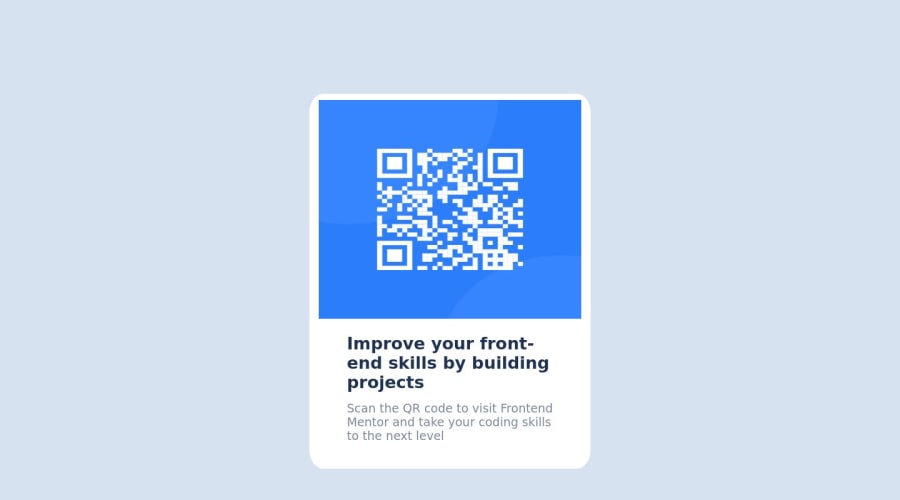
Submitted over 1 year ago
QR Code component with basic HTML and CSS
#accessibility#foundation
@adrinorosario
Design comparison
SolutionDesign
Solution retrospective
Alright, so this was my first project in a long time of about 5 months where I didn't touch html and css.
- Difficulties I faced while building the project were mainly centered on how to organise my html code- how many divs should I have? Should I put this div inside another div or just let it be in the body?
- I had difficulties in handling the margin of elements, sometimes while trying to centre the card and qr code image.
- I had some grievances regarding the styling of the box, trying to make it a bit more thin and concise.
I'm uncertain about my entire code as a whole because: I WANT to know the places where I've gone wrong in terms of styling and structuring my code and as a whole, how efficient my code is.
- Questions regarding best practices, I would like to receive advice on how I could have structured my html better.
- How I can manage the margins and padding of my elements.
- How can I confidently handle the positioning of my elements.
- How to actually position elements using the margins and paddings, without going into the other things like flex box and stuff.
Community feedback
Please log in to post a comment
Log in with GitHubJoin our Discord community
Join thousands of Frontend Mentor community members taking the challenges, sharing resources, helping each other, and chatting about all things front-end!
Join our Discord
