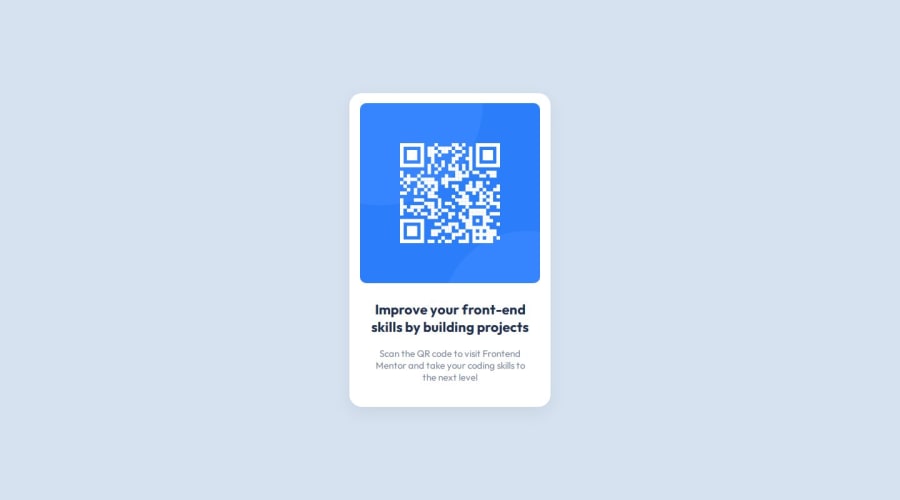
Design comparison
Solution retrospective
I take pride in achieving a design that closely resembles the provided challenge. The attention to detail and fidelity to the original design are aspects I’m pleased with.
For future projects, I would consider the following improvements:
Responsive Design: While the current solution works well, enhancing responsiveness for various screen sizes would be beneficial.
Code Organization: Structuring the CSS more efficiently and modularly could make maintenance easier.
Accessibility: Ensuring proper accessibility features (like alt text for images) would enhance usability.
What challenges did you encounter, and how did you overcome them?The primary challenge was centering the components and aligning items precisely according to the challenge image.
To overcome this, I experimented with different CSS techniques, such as flexbox and media queries. I iterated until achieving the desired layout.
What specific areas of your project would you like help with?Currently, I don’t need assistance with any specific areas. However, I’m open to feedback on any aspect of the project.
Community feedback
Please log in to post a comment
Log in with GitHubJoin our Discord community
Join thousands of Frontend Mentor community members taking the challenges, sharing resources, helping each other, and chatting about all things front-end!
Join our Discord
