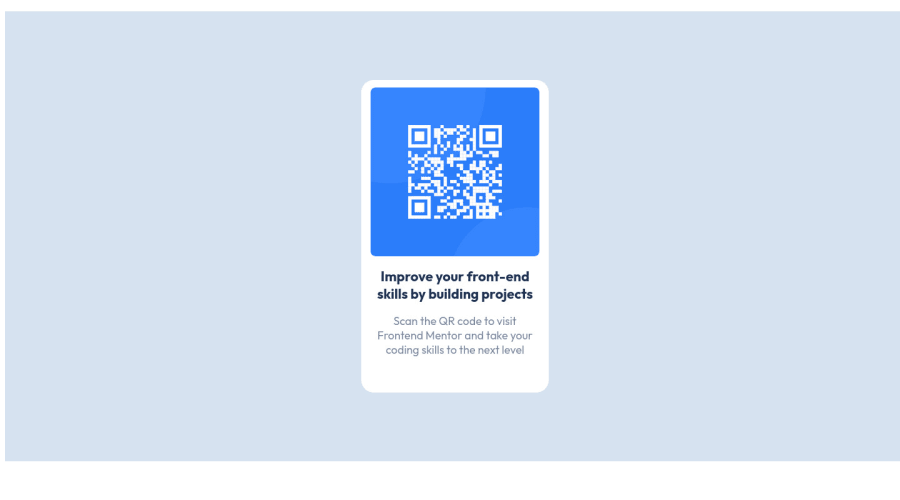
Design comparison
SolutionDesign
Solution retrospective
This project made me review CSS and HTML, and I'm honestly a bit unsure about the text-align property, I understand its function but I feel like I need more experience with working it out.
Community feedback
Please log in to post a comment
Log in with GitHubJoin our Discord community
Join thousands of Frontend Mentor community members taking the challenges, sharing resources, helping each other, and chatting about all things front-end!
Join our Discord
