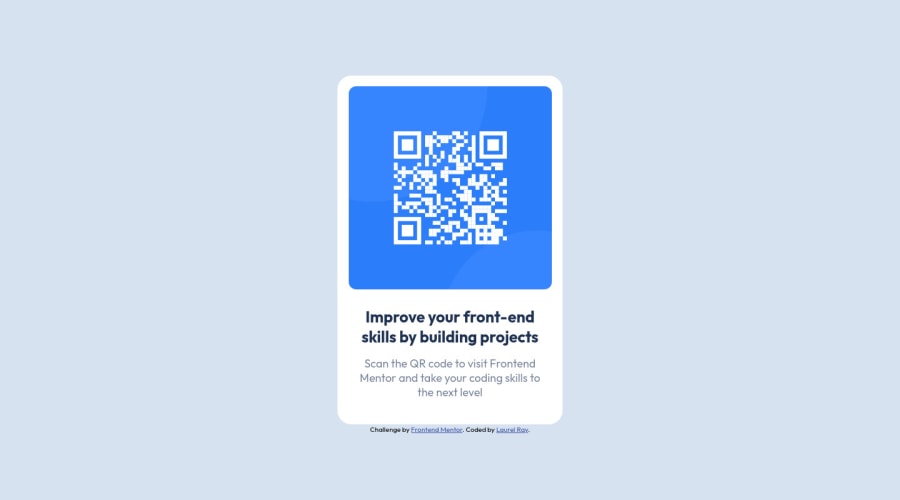
Design comparison
Solution retrospective
Hi, this is my first non-tutorial led project after a long period of not building anything at all, so I'm easing myself back in. I was a bit unsure of my positioning. I had a really hard time positioning my footer. It was showing up at the top of the screen, I was finally able to put it beneath the card by placing the footer inside the <main> and setting it to absolute position. Didn't seem like the best solution.
I also was unsure if there was a better way to position my qr code image.
I'm open to any suggestions at all and appreciate any feedback.
Thanks in advance for taking the time to have a look.
Community feedback
Please log in to post a comment
Log in with GitHubJoin our Discord community
Join thousands of Frontend Mentor community members taking the challenges, sharing resources, helping each other, and chatting about all things front-end!
Join our Discord
