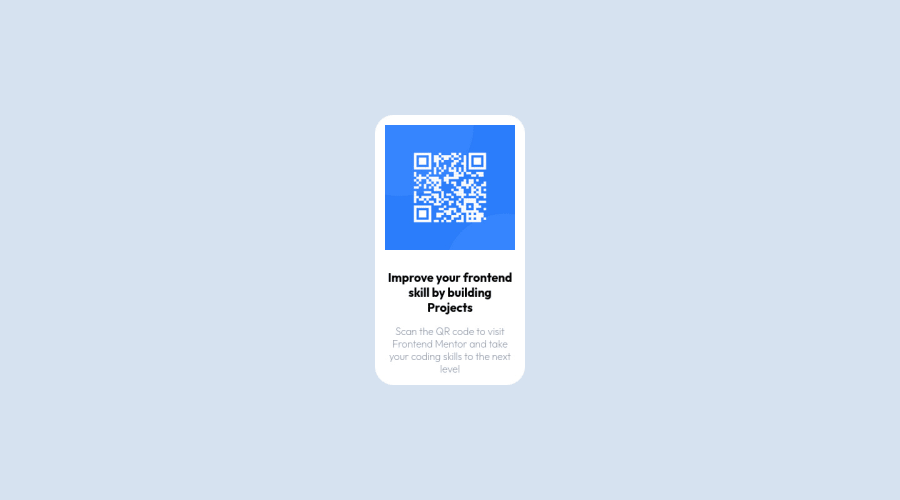
Submitted about 2 years ago
QR code component, i used HTML and CSS and it was quite fun
@Ozioma45
Design comparison
SolutionDesign
Solution retrospective
Even though i finish the challenge am not really sure i follow the best practices and would really want feedback on the code and result
i would really appreciate correction and opinions
Community feedback
Please log in to post a comment
Log in with GitHubJoin our Discord community
Join thousands of Frontend Mentor community members taking the challenges, sharing resources, helping each other, and chatting about all things front-end!
Join our Discord
