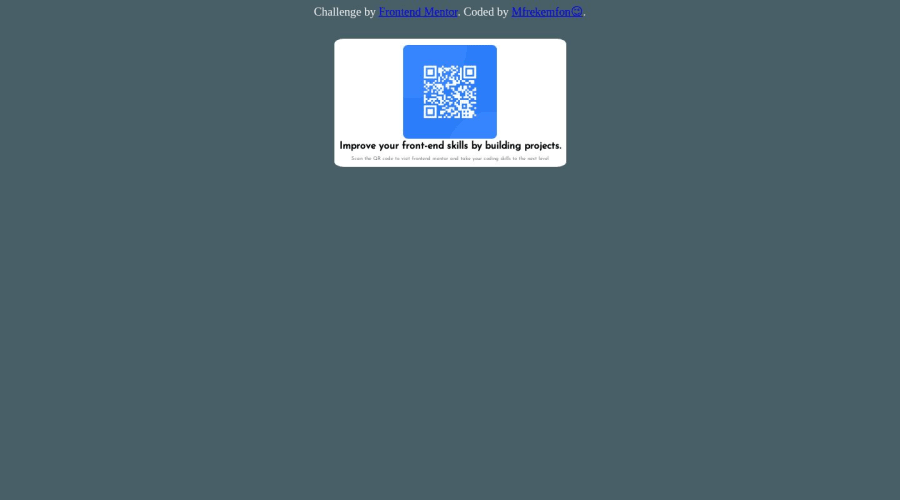
Design comparison
Solution retrospective
Hey y'all, came back for the summer holiday a few days ago, and i thought i'd learn more things on front end (push myself from being a designer to being a developer) and still practice the ones I already know (that second part's easier now with front-end mentor). Anyway, you'd notice that what I did isn't exactly what's on the desktop design pic (thought I'd play around the color a bit🤷), and I've actully got a question, which is that, when i share the live site link to my phone, everything in the QR Code Component shifts to the right (except that text that's above it though), and the white background doesn't cover the code nor the picture anymore, it's not even there again. So I ask, is this how it's supposed to be on mobiles?🤔 Probably because it wasn't created as a mobile site or something?🤷♂️
Community feedback
Please log in to post a comment
Log in with GitHubJoin our Discord community
Join thousands of Frontend Mentor community members taking the challenges, sharing resources, helping each other, and chatting about all things front-end!
Join our Discord
