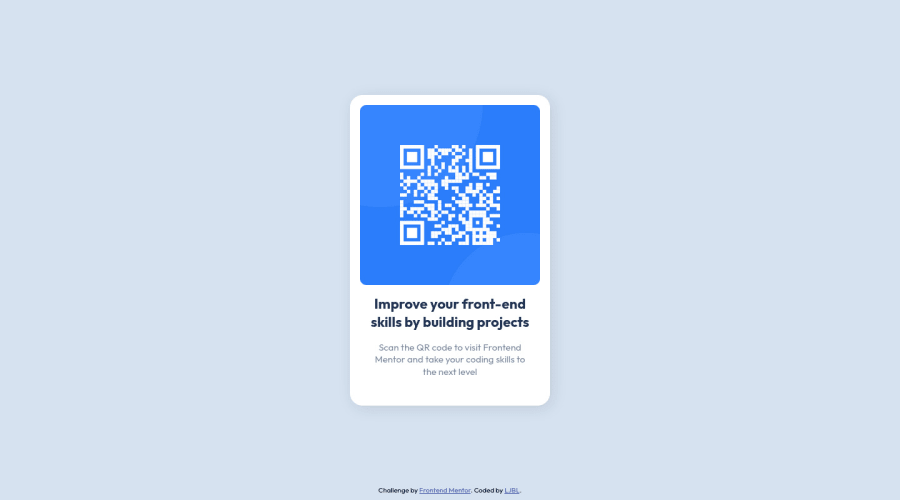
*use :root to store all the colors; *CSS reset; *basic HTML & CSS
Design comparison
Solution retrospective
Hi everyone,
My name is LJBL, I'm so happy and excited to finish my first challenge in Frontend Mentor, though it did take me more time than I thought.
I have two questions below, and feel free to answer either of them, I appreciate it ^^!
-
I wonder how to avoid when users zoom-in their browsers and the format of text/paragraph going off. In this case, I assume FEM want all the text fix on the card, right? I asked because it's funny that I incidentally zoomed in my browser to 90% while I was coding..., luckily I found out before I submitting the work! I struggled like for an hour to check where went wrong lol.
-
Every time when I try to place an image, I just not sure which to choose the better, the property
background-image, or a<img>? Which do you prefer, or in which condition will you choose to use?
Thank you for your time :^D Happy coding!
Community feedback
Please log in to post a comment
Log in with GitHubJoin our Discord community
Join thousands of Frontend Mentor community members taking the challenges, sharing resources, helping each other, and chatting about all things front-end!
Join our Discord
