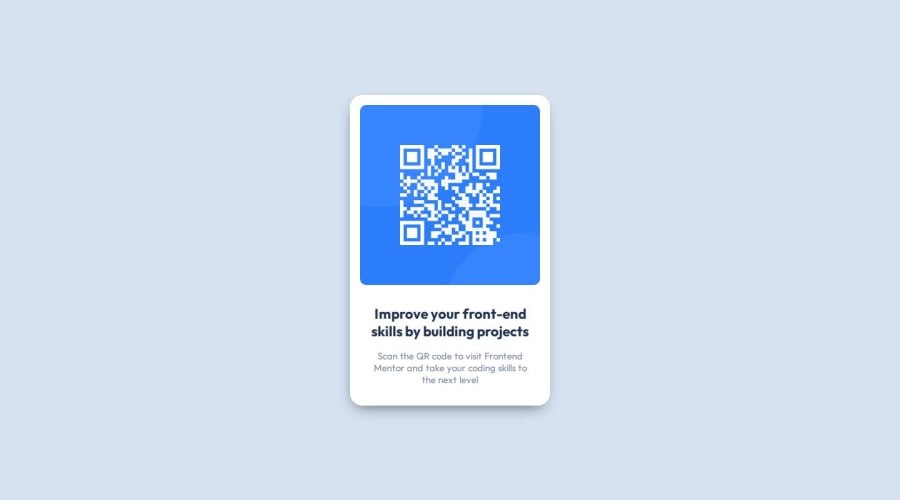
Design comparison
Solution retrospective
Today, I realized that I had to apply the flexbox to the body instead of the main so that the main becomes centered. I learned more about inheritance and its impace on children from parents.
Continued developmentbody { display: flex; justify-content: center; align-items: center; height: 100vh; background-color: var(--light-gray); }
Unfortunately, I did not quite understand why setting the height of the body to 100vh centered the main content vertically. Logically, I thought as default, the height is always set to 100vh but now I guess there is smth to learn.
What challenges did you encounter, and how did you overcome them?Creating an item in the center was the difficult part but by learning from others, I managed to fix it!
What specific areas of your project would you like help with?I am not sure, maybe some advice on building responsive design would be great!
Community feedback
Please log in to post a comment
Log in with GitHubJoin our Discord community
Join thousands of Frontend Mentor community members taking the challenges, sharing resources, helping each other, and chatting about all things front-end!
Join our Discord
