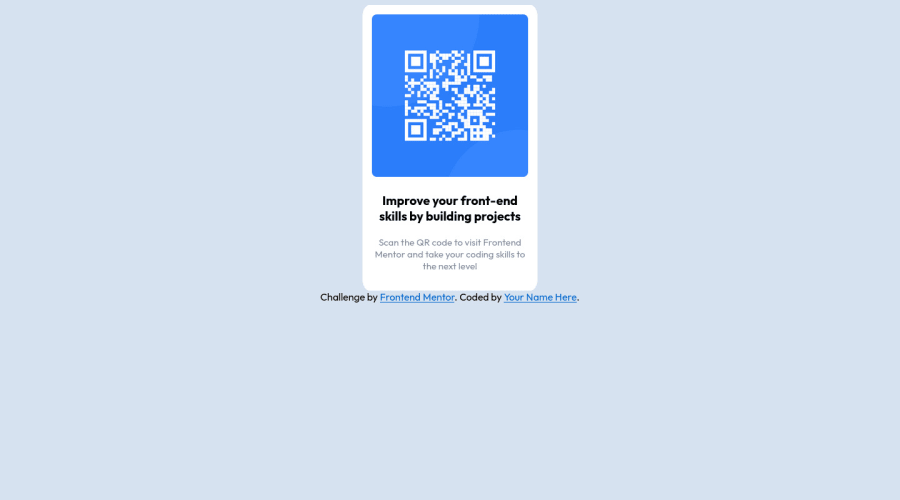
Design comparison
Solution retrospective
My second project solution.
A few things I had trouble doing. I was unable to figure out why i could not center the entire container into the center of the page. Hopefully this time around I have fixed a few things from the first project, such as phone compatibility.
If anyone takes the time look at this and provide a comment then thank you very much in advance!
Community feedback
- @jonathan401Posted about 2 years ago
Hey @echoturnbull 👋🏽. Congratulations on completing this challenge 🎉. You did good 👍🏾. A few things to note: html
- Your html document shouldn't contain more than one
bodyelement. So you should remove thebodytag surrounding yourh1element. - There is really no need for you to wrap your
h1,ptags in extradivsor other wrappers. Since this challenge only contains animage,h1andpelements. Doing this will make your html a little bit more neat, and you don't have to write a whole lot of CSS. But the method you used is also perfectly fine since you could practice using classes 💪🏾.
CSS To center the
container, you have to give amin-heightproperty to the body element because by default, block level elements have a height of 0 and only take the height of their children. The style definition for thebodyelement becomes:min-height: 100vh; display: flex; justify-content: center; align-items: center;And any other style you want to give the body.
- To make your image more responsive, there is no need to set a height and width property to it. This could cause layout issues later on. So the style definition for the image becomes:
display: block; width: 100%; object-fit: cover;Should be enough.
-
remove the
margin: 0 auto 0 auto;from themainselector. Thedisplay: flexyou added to thebodyselector will center themainelement horizontally and vertically. -
Avoid using absolute values like
pxto for defining size or padding of elements. This could cause issues with accessibility. -
There is no need to set
widthtoh1andptags, thetext-align: center;property you added to thebodyelement would make sure that the elements are centered horizontally.
Sorry that got too long. You did really good 💪🏾. Once again, congrats on completing this challenge 🎉🎉
Marked as helpful1@echoturnbullPosted about 2 years ago@jonathan401 thanks for taking the time and effort to review and explain those things for me. Should make the next challenge go a little easier and look a bit tidier.
1 - Your html document shouldn't contain more than one
- @AdrianoEscarabotePosted about 2 years ago
Hi Angus Turnbull, how are you?
I really liked the result of your project, but I have some tips that I think you will like:
1- We have to make sure that all the content is contained in a reference region, designated with HTML5 reference elements or ARIA reference regions.
Example:
native HTML5 reference elements:
<body> <header>This is the header</header> <nav>This is the nav</nav> <main>This is the main</main> <footer>This is the footer</footer> </body>ARIA best practices call for using native HTML5 reference elements instead of ARIA functions whenever possible, but the markup in the following example works:
<body> <div role="banner">This is the header</div> <div role="navigation">This is the nav</div> <div role="main">This is the main</div> <div role="contentinfo">This is the footer</div> </body>It is a best practice to contain all content, except skip links, in distinct regions such as header, navigation, main, and footer.
Link to read more about: click here
2- Why it Matters
Navigating the web page is far simpler for screen reader users if all of the content splits between one or more high-level sections. Content outside of these sections is difficult to find, and its purpose may be unclear.
HTML has historically lacked some key semantic markers, such as the ability to designate sections of the page as the header, navigation, main content, and footer. Using both HTML5 elements and ARIA landmarks in the same element is considered a best practice, but the future will favor HTML regions as browser support increases.
Rule Description
It is a best practice to ensure that there is only one main landmark to navigate to the primary content of the page and that if the page contains iframe elements, each should either contain no landmarks, or just a single landmark.
Link to read more about: click here
Prefer to use
removerpxto have your page working better across browsers and resizing the elements properlyThe rest is great!!
Hope it helps...👍
Marked as helpful0@echoturnbullPosted about 2 years ago@AdrianoEscarabote thanks for taking the time to review and then write and explanation for me! I appreciate the links as well.
I’ll do some reading and hopefully the next project will look a little better!
0 - @correlucasPosted about 2 years ago
👾Hi , congratulations on your solution!
Great solution and a great start! From what I saw you’re on the right track. I’ve few suggestions for you that you can consider adding to your code:
1.Fix the alignment of the whole content using
flexandmin-heightto manage the vertical alignment and make everything centered.First of all putmin-height: 100vhto thebodyto make the body display 100% of the viewport height (this makes the container align to the height size that's now 100% of the screen height) size anddisplay: flexeflex-direction: columnto align the child element (the container) vertically using the body as reference.body { font-family: 'Outfit', sans-serif; background-color: hsl(212, 45%, 89%); text-align: center; min-height: 100vh; display: flex; align-items: center; justify-content: center; flex-direction: column; }2.Keep the image responsive. To manage the image size, you don’t need to define the
widthandheighttogether, if you do it with different values this will make the image lose proportions, to keep the image responsive and respect the container size useimg { display: block; max-width: 100%}this way the image resize with the container whatever its size.3.Add a margin of around
margin: 20pxto avoid the card touching the screen edges while it scales down.4.Use relative units as
remoreminstead ofpxto improve your performance by resizing fonts between different screens and devices. These units are better to make your website more accessible. REM does not just apply to font size, but to all sizes as well.Here's my solution for this challenge if you wants to see how I build it: https://www.frontendmentor.io/solutions/qr-code-component-vanilla-cs-js-darklight-mode-nS2aOYYsJR
✌️ I hope this helps you and happy coding!
Marked as helpful0@echoturnbullPosted about 2 years ago@correlucas thanks for the feedback! Appreciate the time taken to go through my code!
I’ll make sure to check out relative units to use instead of px.
Next challenge should hopefully be an improvement!
1
Please log in to post a comment
Log in with GitHubJoin our Discord community
Join thousands of Frontend Mentor community members taking the challenges, sharing resources, helping each other, and chatting about all things front-end!
Join our Discord
