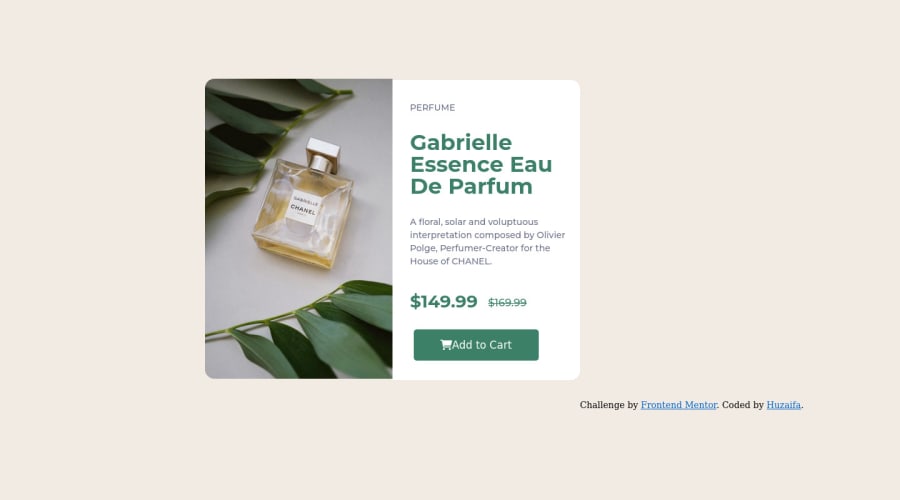
Design comparison
Community feedback
- @Raja-JunaidPosted about 2 years ago
Hello Huzaifa! Congratulation on completing this challenge. I have some tips for you:
(1)- Keep the webpage neat and clean
(2)- Keep your work as decent as possible when creating a webpage.
(3)- Never forget to place comments in your code.
(4)- First make the main container have full access to your code.
(5)- Never Give Up (this tip very helpful)
I hope this helps you
Keep Coding and Keep Practicing.
HAPPY CODING!
Marked as helpful0@Raja-JunaidPosted about 2 years ago@HuzaifaMateen Welcome and also Mark as Helpful at the end of this feedback. I
0 - @correlucasPosted about 2 years ago
👾Hello @HuzaifaMateen, Congratulations on completing this challenge!
Your solution its almost done and I’ve some tips to help you to improve it:
1.A better way to work this solution image, the product image is by using
<picture>to wrap it on the html instead of using it as<img>orbackground-image(with the css). Using<picture>you wrap both images (desktop and mobile) and have more control over it, since you can set in the html when the images changes setting the screen size for each image.ote that for SEO / search engine reasons isn’t a better practice import this product image with CSS since this will make it harder to the image.Here’s the documentation and the guide to use this tag:
https://www.w3schools.com/tags/tag_picture.aspSee the example below:
<picture> <source media="(max-width:650px)" srcset="./images/image-product-mobile.jpg"> <img src="./images/image-product-desktop.jpg" alt="Gabrielle Parfum" style="width:auto;"> </picture>2.Add the correct font for the main heading of this component. First of all you need to choose the font using
Google Fontshttps://fonts.google.com/ and import the code to drop on your CSS/HTML:This is the font for the H1:
font-family: 'Fraunces', serif;. There's two ways to import the font:- Using the html and inserting it to the
<head>
<head> <link rel="preconnect" href="https://fonts.googleapis.com"> <link rel="preconnect" href="https://fonts.gstatic.com" crossorigin> <link href="https://fonts.googleapis.com/css2?family=Fraunces:opsz,[email protected],700&display=swap" rel="stylesheet"> </head>- Using the CSS and adding to the first line of the CSS sheet:
@import url('https://fonts.googleapis.com/css2?family=Fraunces:opsz,[email protected],700&display=swap');👨💻Here's my solution for this challenge if you wants to see how I build it: https://www.frontendmentor.io/solutions/product-preview-card-vanilla-css-and-custom-hover-state-on-hero-85A1JsueD1
✌️ I hope this helps you and happy coding!
0 - Using the html and inserting it to the
Please log in to post a comment
Log in with GitHubJoin our Discord community
Join thousands of Frontend Mentor community members taking the challenges, sharing resources, helping each other, and chatting about all things front-end!
Join our Discord
