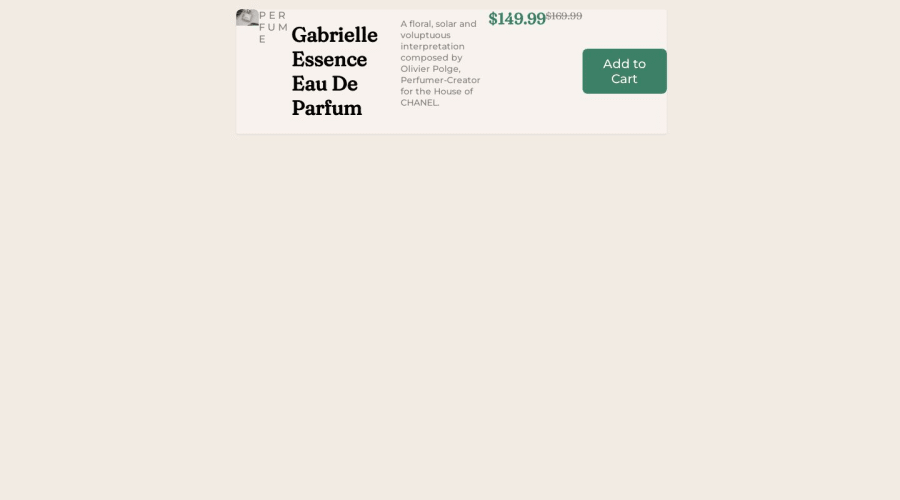
Design comparison
SolutionDesign
Solution retrospective
Hello. Here is my submission. I have been having rpoblems with responsive design as the image is shrinking and resizing and not staying fixed next to the card. I also had trouble with the button in placing it as well as importing the shopping cart icon. Feedback is very much appreciated regarding these and other quirks with my code that you may find. Thanks!
Community feedback
Please log in to post a comment
Log in with GitHubJoin our Discord community
Join thousands of Frontend Mentor community members taking the challenges, sharing resources, helping each other, and chatting about all things front-end!
Join our Discord
