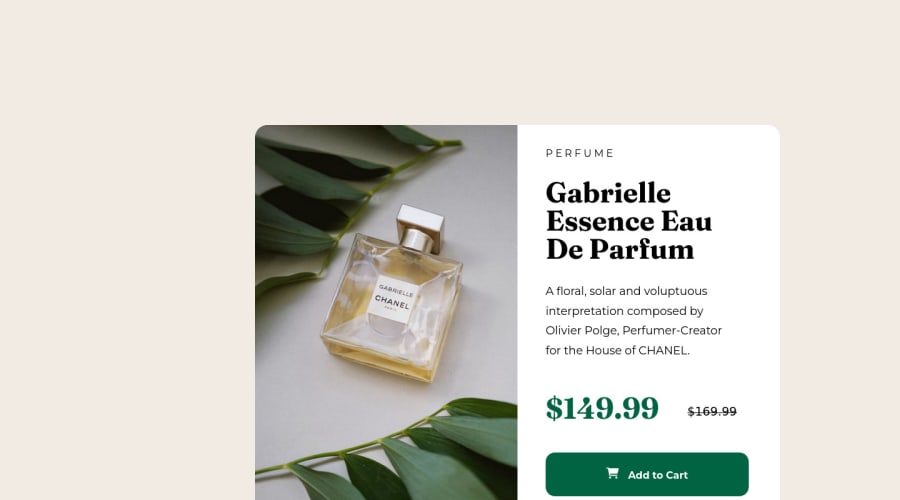
Design comparison
SolutionDesign
Solution retrospective
I found getting used to the box model of CSS and HTML difficult. I found out that putting things in more div's gives you more power over the content. It is also quite easy to make styling convoluted, but I had fun inspecting in a browser and playing with individual values to get things "just right".
This project is by no means a carbon-copy, but it is pretty darn close! I learned A LOT along the way and it is my first challenge getting into coding and frontend development.
If anyone wish to look at my CSS in particular and let me know of any tips and tricks to tidy it up, I am totally open.
Community feedback
Please log in to post a comment
Log in with GitHubJoin our Discord community
Join thousands of Frontend Mentor community members taking the challenges, sharing resources, helping each other, and chatting about all things front-end!
Join our Discord
