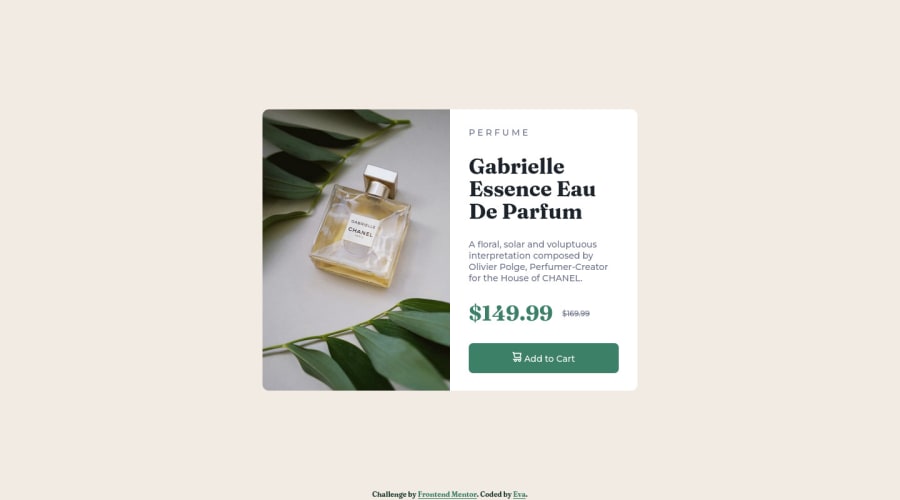
Adaptive landing page using Grid and Flexbox
Design comparison
Solution retrospective
During the implementation of the project, I encountered a problem, namely the vertical centering of the element relative to the entire page.
I'm not sure I chose a good solution. I wrapped the main element in a container, for which I set the following values:
position: fixed;
top: 0;
bottom: 0;
right: 0;
left: 0;
display: flex;
justify-content: center;
align-items: center;
After that, the main element was centered vertically.
Please log in to post a comment
Log in with GitHubCommunity feedback
- @lidimi
Hi!
You did a very good job on this project. I have some suggestions:
To center this element both vertically and horizontally you can make use of the body tag. Just set the height of body to 100vh (100vh is 100% of the viewport height), and use flex.
Also, remember to add alt attribute to your images. It's very important for screen readers.
Marked as helpful - @MelvinAguilar
Hello there 👋. Good job on completing the challenge !
I have some feedback for you if you want to improve your code.
- To center an element vertically, you should use a height to its container. In this case it is recommended to use "min-height: 100vh" so that it occupies 100% of the viewport height. e.g.:
.container-main { /* position: fixed; */ /* top: 0; */ /* bottom: 0; */ /* right: 0; */ /* left: 0; */ display: flex; justify-content: center; align-items: center; min-height: 100vh; }HTML 📄:
- The <div> tag defines a division or section on a website. It is used to style a container with CSS, set special alignment, or position content. It might be more efficient to use the <p> tag; the <p> element represents paragraph-level content, usually text:
<p>A floral, solar and voluptuous interpretation composed by Olivier Polge, Perfumer-Creator for the House of CHANEL.</p>- The
<h1>is the most important heading on the page, In this challenge the perfumer's name can be considered like the title of the page, so it should be the<h1>
-
You could use the
<del>tag to indicate the price that was before the discount. Additionally, you can use asr-onlyclass to describe the discount. This will help screen reader users to understand that the price was discounted.Example:
<del><span class="sr-only">Old price: </span>$169.99</del>
- The
altattribute is used to provide a text description of the image which is useful for screen reader users, assistive technology users, and search engine optimization. Add thealtattribute to the<img>tag of the product.
CSS 🎨:
- Instead of using pixels in font-size, use relative units like
emorrem. The font-size in absolute units like pixels does not scale with the user's browser settings. This can cause accessibility issues for users who have set their browser to use a larger font size. You can read more about this here 📘.
I hope you find it useful! 😄 Above all, the solution you submitted is great!
Happy coding!
Join our Discord community
Join thousands of Frontend Mentor community members taking the challenges, sharing resources, helping each other, and chatting about all things front-end!
Join our Discord
