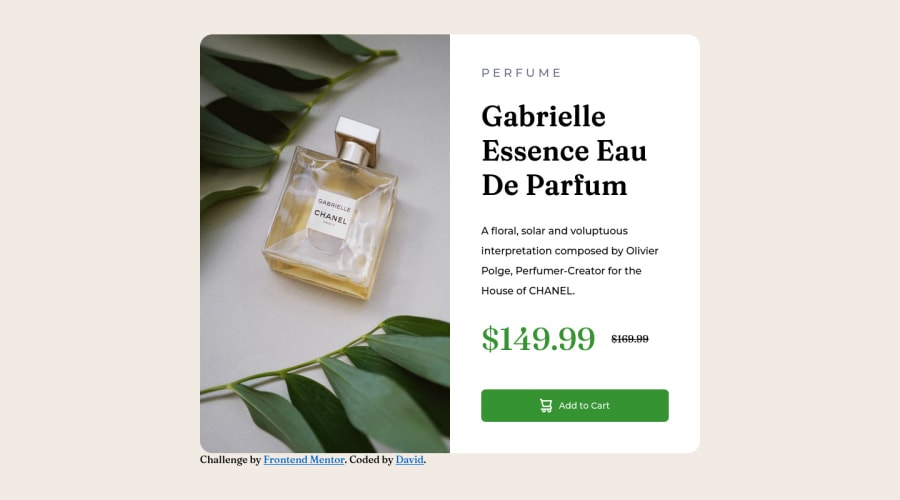
Design comparison
SolutionDesign
Solution retrospective
Hello, who ever is reading this.
- In the HTML did I use too many ID's or were some parts not necessary to use an ID? In the CSS I feel like I used too many ID's and it looked longer than it needed it to be.
- For the button is there a better way of making it so that it stretches horizontally to the margins? I used specific numbers for both layouts. When I made it with padding I put 90px for the horizontal and I would add a 1 each time until it would touch the margin without the text inside creating a second line.
- A problem I had with the text inside the button was that I wanted to make the font size larger but it kept creating a second line moving the last word to the bottom. Is there a way to make the content box larger horizontally for the words or is that non-adjustable? When I say content box I'm referring to the blue box for content, padding, border, margin in case I'm using the wrong words.
Community feedback
Please log in to post a comment
Log in with GitHubJoin our Discord community
Join thousands of Frontend Mentor community members taking the challenges, sharing resources, helping each other, and chatting about all things front-end!
Join our Discord
