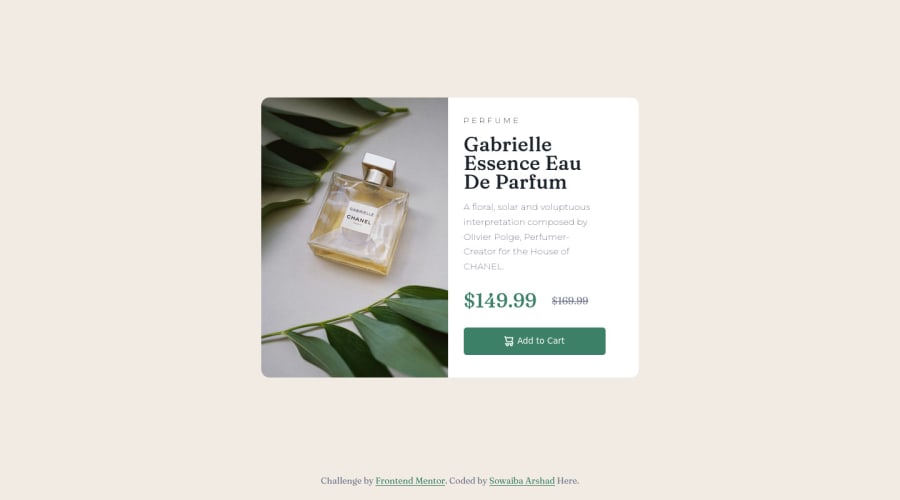
Design comparison
SolutionDesign
Solution retrospective
Feedback is appreciated :)
Community feedback
- @MelvinAguilarPosted almost 2 years ago
Hi there 👋. Good job on completing the challenge ! I have some feedback for you if you want to improve your code.
HTML:
- You could use the
<del>tag to indicate the price that was before the discount. Additionally, you can use asr-onlyclass to describe the discount. This will help screen reader users to understand that the price was discounted.
Example:
<del><span class="sr-only">Old price: </span>$169.99</del>- The
altattribute should not contain the words "image", "photo", or "picture", because the image tag already conveys that information.
- Make sure the alt text accurately describes the product image: The alt text should accurately describe what is in the image, so that people who are unable to view the image can still understand what it is
- Not all images should have alt text. The cart-icon is a decorative image, it does not add any information to the page. You should use an empty
altattribute instead of a descriptive one. You can read more about this here.
If you want to learn more about the
altattribute, you can read this article.- You can use the
<picture>tag when you have different versions of the same image. Using the<picture>tag will help you to load the correct image for the user's device saving bandwidth and improving performance. You can read more about this here.
Example:
<picture> <source media="(max-width: 460px)" srcset="./images/image-product-mobile.jpg"> <img src="./images/image-product-desktop.jpg" alt="{your alt text goes here}"> </picture>CSS:
- You should use the
box-sizing: border-boxproperty to make thewidthandheightproperties include the padding and border of the element. This will make it easier to calculate the size of an element. You can read more about this here.
I hope you find it useful! 😄 Above all, the solution you submitted is great!
Happy coding!
Marked as helpful1 - You could use the
Please log in to post a comment
Log in with GitHubJoin our Discord community
Join thousands of Frontend Mentor community members taking the challenges, sharing resources, helping each other, and chatting about all things front-end!
Join our Discord
