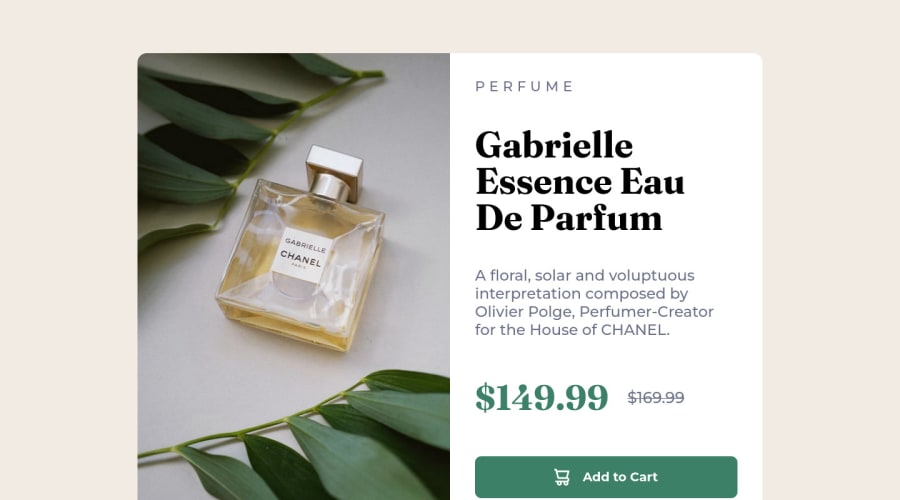
Design comparison
Community feedback
- @correlucasPosted about 2 years ago
👾Hello @Seif-Basem, Congratulations on completing this challenge!
Your solution its almost done and I’ve some tips to help you to improve it:
Use the THE PICTURE TAG that is a shortcut to deal with the multiple images in this challenge. So you can use the
<picture>tag instead of importing this as an<img>or using a div withbackground-image. Use it to place the images and make the change between mobile and desktop, instead of using adivorimgand set the change in the css withdisplay: nonewith the tag picture is more practical and easy. Note that for SEO / search engine reasons isn’t a better practice import this product image with CSS since this will make it harder to the image. Manage both images inside the<picture>tag and use the html to code to set when the images should change setting the devicemax-widthdepending of the device desktop + mobile.Check the link for the official documentation for
<picture>in W3 SCHOOLS:https://www.w3schools.com/tags/tag_picture.aspSee the example below:
<picture> <source media="(max-width:650px)" srcset="./images/image-product-mobile.jpg"> <img src="./images/image-product-desktop.jpg" alt="Gabrielle Parfum" style="width:auto;"> </picture>👨💻Here's my solution for this challenge if you wants to see how I build it: https://www.frontendmentor.io/solutions/product-preview-card-vanilla-css-and-custom-hover-state-on-hero-85A1JsueD1
✌️ I hope this helps you and happy coding!
Marked as helpful0 - @MelvinAguilarPosted about 2 years ago
Hi @Seif-Basem 👋, good job on completing this challenge! 🎉
Here are some suggestions you might consider:
- You can use a <picture> tag when you need to change an image in different viewports. Using this tag will prevent the browser from loading both images, saving bandwidth and preventing you from utilizing a media query to modify the image.
Example:
<picture> <source media="(max-width: 767px)" srcset="./images/image-product-mobile.jpg"> <img src="./images/image-product-desktop.jpg" alt="your_alt_text"> </picture>- You could use the <del> tag to display the old price:
<del class="old-price"> <span class="sr-only">Old price: </span>$169.99 </del>Note that I added the <span> with the
sr-onlyclass to thedelelement, this will provide more information about what your old price is about.The
sr-onlyclass is a class that you can add to hide content visually but is only visible to screen-readers.I hope those tips will help you.
Good job, and happy coding!
Marked as helpful0
Please log in to post a comment
Log in with GitHubJoin our Discord community
Join thousands of Frontend Mentor community members taking the challenges, sharing resources, helping each other, and chatting about all things front-end!
Join our Discord
