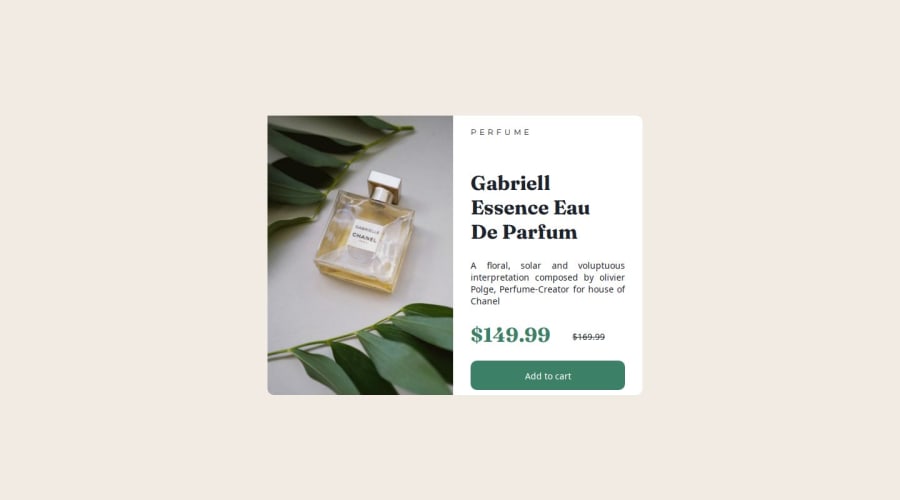
Submitted about 1 year ago
Product preview card component (HTML and CSS)
@brunohenriquedeveloper
Design comparison
SolutionDesign
Solution retrospective
If you saw some errors or have any suggestion about something that can help me to improve this code and become a better programmer, please feel free to comment here
Community feedback
Please log in to post a comment
Log in with GitHubJoin our Discord community
Join thousands of Frontend Mentor community members taking the challenges, sharing resources, helping each other, and chatting about all things front-end!
Join our Discord
