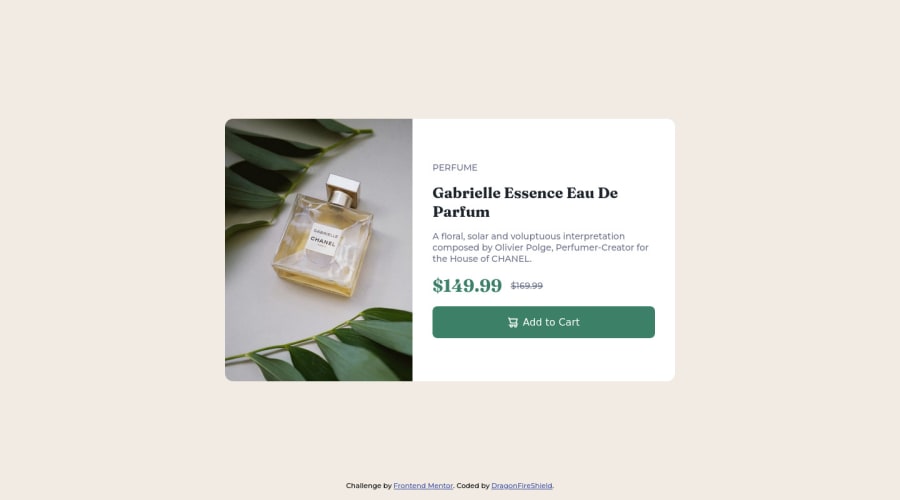
Design comparison
SolutionDesign
Solution retrospective
At first it only worked on Safari, but after a quick update it now works for chromium browsers too. I still find it a bit confusing to work with images and proper layout. Looking for some tips on where I can improve!
Community feedback
Please log in to post a comment
Log in with GitHubJoin our Discord community
Join thousands of Frontend Mentor community members taking the challenges, sharing resources, helping each other, and chatting about all things front-end!
Join our Discord
