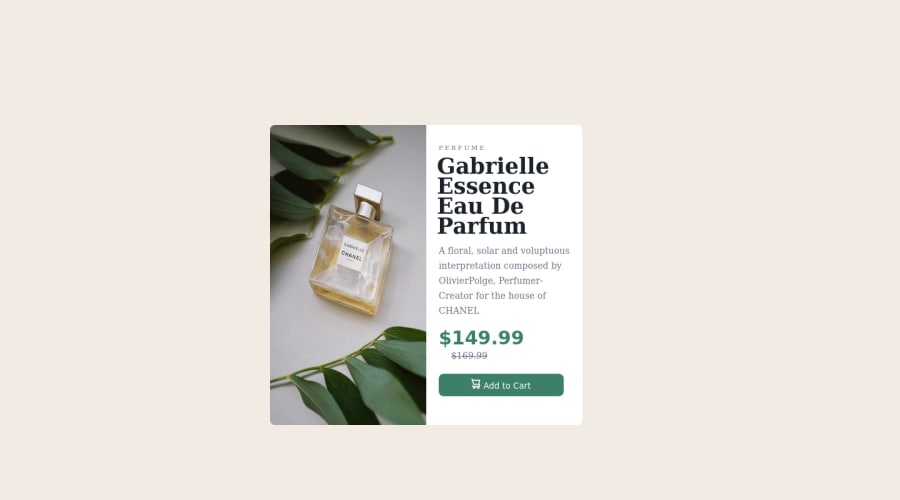
Design comparison
SolutionDesign
Community feedback
- @MelvinAguilarPosted almost 2 years ago
Hi there 👋. Good job on completing the challenge ! I have some feedback for you if you want to improve your code.
HTML:
- Use the
<main>tag to wrap all the main content of the page instead of the<div>tag. With this semantic element you can improve the accessibility of your page.
- The
<h1>is the most important heading on the page, In this challenge the perfumer's name can be considered like the title of the page, so it should be the<h1>
- You could use the
<del>tag to indicate the price that was before the discount. Additionally, you can use asr-onlyclass to describe the discount. This will help screen reader users to understand that the price was discounted.
Example:
<del><span class="sr-only">Old price: </span>$169.99</del>- You can use the
<picture>tag when you have different versions of the same image. Using the<picture>tag will help you to load the correct image for the user's device saving bandwidth and improving performance. You can read more about this here.
Example:
<picture> <source media="(max-width: 460px)" srcset="./images/image-product-mobile.jpg"> <img src="./images/image-product-desktop.jpg" alt="{your alt text goes here}"> </picture>- For specificity reasons you should work with classes instead of ids because they are more reusable. You can use ids to work with JavaScript, but you should use classes to style your elements. You can read more about this here.
- The
altattribute should not contain the words "image", "photo", or "picture", because the image tag already conveys that information.
- Not all images should have alt text. The cart-icon is a decorative image, it does not add any information to the page. You should use an empty
altattribute instead of a descriptive one. You can read more about this here
If you want to learn more about the
altattribute, you can read this article.CSS:
- Instead of using pixels in font-size, use relative units like
emorrem. The font-size in absolute units like pixels does not scale with the user's browser settings. This can cause accessibility issues for users who have set their browser to use a larger font size. You can read more about this here.
- Centering an element with
position: absolutewould make your element behave strangely on some screen sizes, "there's a chance the content will grow to overflow the parent". You can use Flexbox or Grid to center your element. You can read more about centering in CSS here.
body { min-height: 100vh; display: grid; place-content: center; . . . } #product-design { /* height: 55%; */ /* position: absolute; */ /* top: 25%; */ /* left: 30%; */ . . . } #product-design { /* height: 60%; */ }- Remove the
height: 55%;to prevent its components overflow
I hope you find it useful! 😄 Above all, the solution you submitted is great!
Happy coding! 🎄
0 - Use the
Please log in to post a comment
Log in with GitHubJoin our Discord community
Join thousands of Frontend Mentor community members taking the challenges, sharing resources, helping each other, and chatting about all things front-end!
Join our Discord
