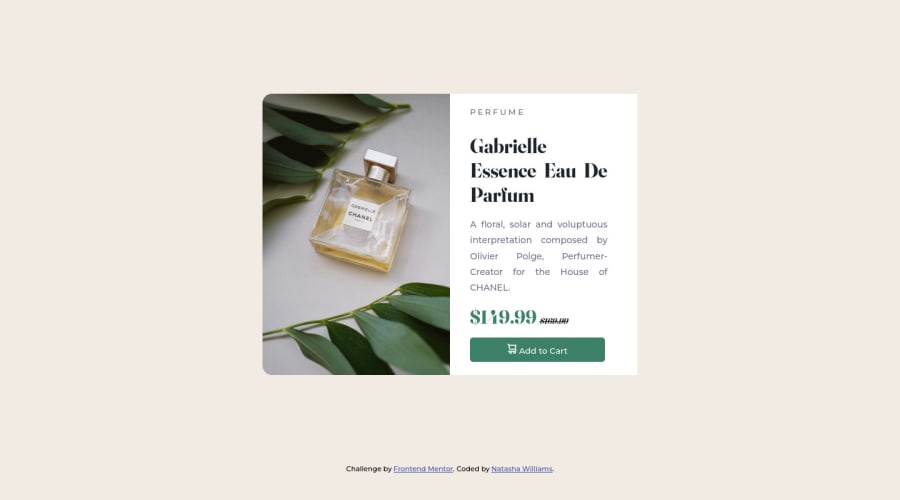
Design comparison
SolutionDesign
Solution retrospective
This is my first project with FrontEnd Mentor.
I used alot of W3school and google to figure out some of what I was missing.
I am having difficulty with the paragraph I am trying to get it like the before but I cant seem to figure it out. I am sure it is right in my face the whole time but I am drawing blank at the moment. Especially on the spacing between the description and picture.
If anyone could give me some feedback that would be greatly appreciated.
Thank you!
Community feedback
Please log in to post a comment
Log in with GitHubJoin our Discord community
Join thousands of Frontend Mentor community members taking the challenges, sharing resources, helping each other, and chatting about all things front-end!
Join our Discord
