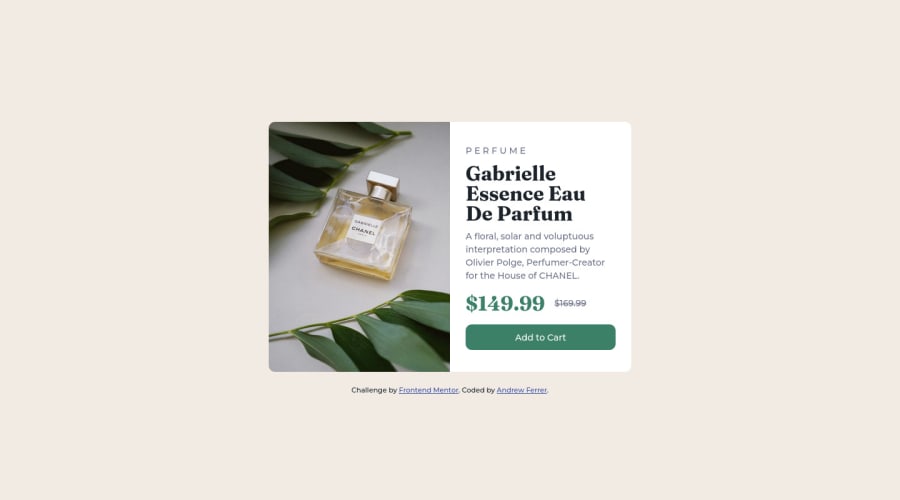
Design comparison
SolutionDesign
Solution retrospective
-
I'm having a problem on naming classes in every elements, I am not really sure if
class="product__btn"is correct even that's the only button in component. Do you have any suggestion on how can I name that particular element? -
Regarding on the image in component, we know that the image will change depends on the window size, what I did is put
class="hide-in-desktop"on the first image (Anyway I'm doing mobile-first) andclass="show-in-desktop"to other image ,it is the only solution I came up without using Javascript, is there another way to do it?
Thank you
Community feedback
Please log in to post a comment
Log in with GitHubJoin our Discord community
Join thousands of Frontend Mentor community members taking the challenges, sharing resources, helping each other, and chatting about all things front-end!
Join our Discord
