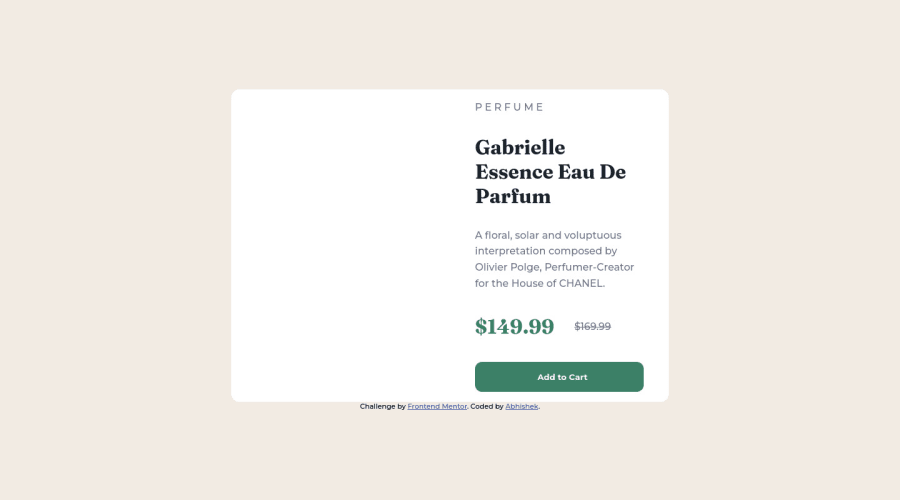
Design comparison
Community feedback
- @correlucasPosted about 2 years ago
👾Hello @Abhishekv-v, Congratulations on completing this challenge!
Great code and great solution! I’ve few suggestions for you that you can consider adding to your code:
Note that if you're using the folder locally the live server recognizes the image location, but with a live solution you need to indicate where the image is. Remember, when the image is inside the repository folder use dot slash
./and if is inside a subfolder use dot dot slash../If the image is the same folder of the html without folder just add normal path.Here's the correct import for this image:
@media only screen and (min-width: 768px) .product-image { background-image: url(./images/image-product-desktop.jpg); background-size: cover; background-repeat: no-repeat; width: 50%; height: 100%; border-start-start-radius: 0.8rem; border-start-end-radius: 0; border-bottom-left-radius: 0.8rem; }Use the THE PICTURE TAG that is a shortcut to deal with the multiple images in this challenge. So you can use the
<picture>tag instead of importing this as an<img>or using a div withbackground-image. Use it to place the images and make the change between mobile and desktop, instead of using adivorimgand set the change in the css withdisplay: nonewith the tag picture is more practical and easy. Note that for SEO / search engine reasons isn’t a better practice import this product image with CSS since this will make it harder to the image. Manage both images inside the<picture>tag and use the html to code to set when the images should change setting the devicemax-widthdepending of the device desktop + mobile.Check the link for the official documentation for
<picture>in W3 SCHOOLS:https://www.w3schools.com/tags/tag_picture.aspSee the example below:
<picture> <source media="(max-width:650px)" srcset="./images/image-product-mobile.jpg"> <img src="./images/image-product-desktop.jpg" alt="Gabrielle Parfum" style="width:auto;"> </picture>👨💻Here's my solution for this challenge if you wants to see how I build it: https://www.frontendmentor.io/solutions/product-preview-card-vanilla-css-and-custom-hover-state-on-hero-85A1JsueD1
✌️ I hope this helps you and happy coding!
Marked as helpful2 - @asmaa-elfatayryPosted about 2 years ago
Hi, Abhishek you should update all the URL paths it should be dot then / like this./ before the path of the image to get out from the CSS file first with . then enter the images folder with /
Marked as helpful1
Please log in to post a comment
Log in with GitHubJoin our Discord community
Join thousands of Frontend Mentor community members taking the challenges, sharing resources, helping each other, and chatting about all things front-end!
Join our Discord
