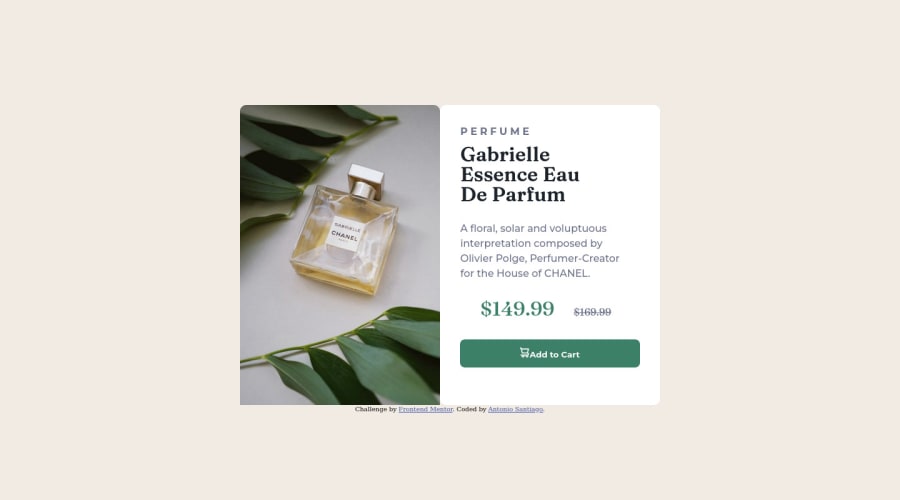
Design comparison
SolutionDesign
Solution retrospective
My understanding of flexbox and grid is starting to come along but can use some analogies to help solidy the knowledge. I think I overused code so any pointers are helpful. Ive spent 3 days building this and became a little frustrated just not knowing how to place and frame my elements and sizing.
All tips appreciated
Community feedback
Please log in to post a comment
Log in with GitHubJoin our Discord community
Join thousands of Frontend Mentor community members taking the challenges, sharing resources, helping each other, and chatting about all things front-end!
Join our Discord
