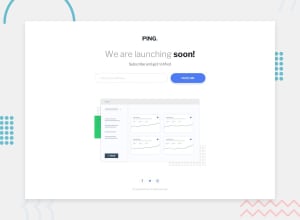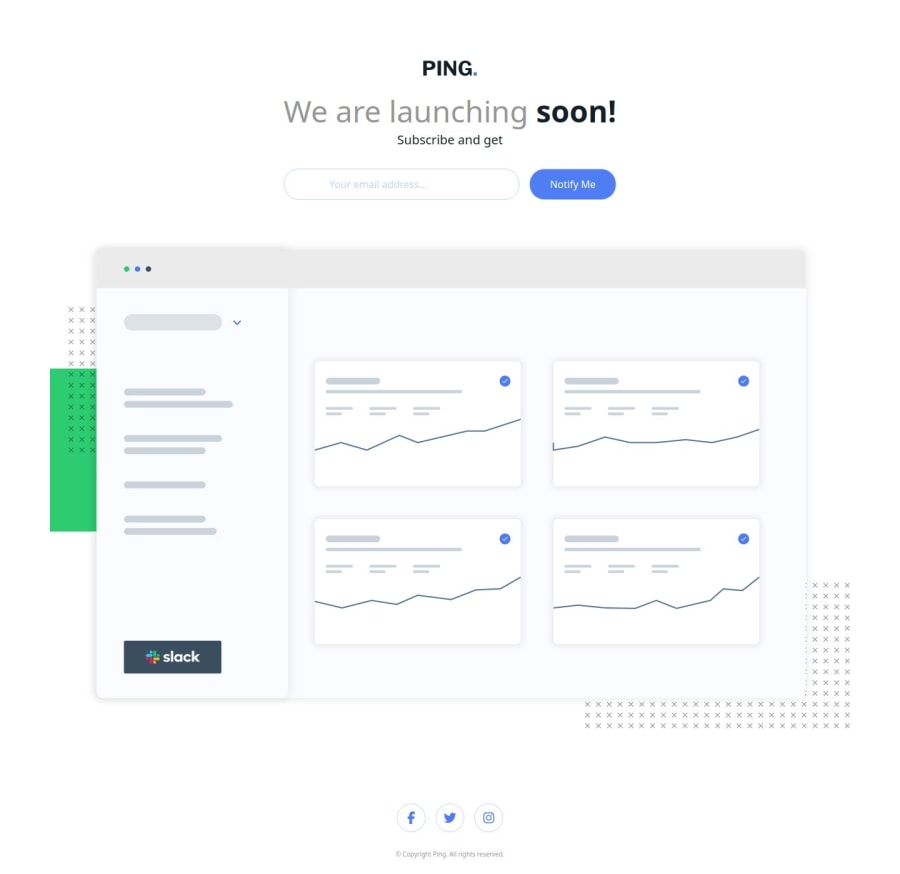
Ping coming soon page solution
Design comparison
Solution retrospective
hat are you most proud of? • Successfully setting up and configuring Tailwind CSS, even troubleshooting issues along the way. • Implementing email validation in JavaScript and learning to debug logic errors. • Gaining a deeper understanding of how flexbox, m-auto, and container work for centering elements. • Figuring out how to modify SVG styles dynamically using Tailwind and CSS.
What would you do differently next time? • Plan the project structure more carefully to avoid path-related issues in Tailwind’s content array. • Test error messages earlier to ensure they update dynamically as expected. • Use button instead of <a> for form submission to avoid workarounds. • Utilize Tailwind’s utility classes more effectively to streamline styling. • Break down debugging into smaller, isolated tests to resolve issues faster.
What challenges did you encounter, and how did you overcome them?Challenges Encountered & How I Overcame Them 1. Tailwind CSS Not Applying Styles • Challenge: My custom colors and styles weren’t working as expected. • Solution: I adjusted the content paths in tailwind.config.js to correctly target my HTML, CSS, and JS files. I also recompiled Tailwind to ensure the changes took effect. 2. Centering Elements with Flexbox & Tailwind • Challenge: Some elements, like the footer and the cta section, weren’t centering properly. • Solution: I refined my use of flex, justify-center, items-center, and m-auto while ensuring the parent containers had defined heights. 3. SVG Icons Disappearing Inside Flex Containers • Challenge: When styling my footer with flex, my SVG icons disappeared. • Solution: I ensured the <a> tags wrapping the SVGs had inline-flex or flex items-center so they maintained their size within the layout. 4. Email Validation Logic Not Updating Error Message • Challenge: The error message wasn’t updating dynamically when the email field was empty. • Solution: I corrected my JavaScript logic by ensuring I used textContent instead of value and properly handled the visibility of the error message. 5. Making <a> Act Like a Submit Button • Challenge: Using an <a> tag instead of a <button> for submission made handling form actions tricky. • Solution: I switched to using a <button> inside the form, which natively supports submission and event handling.
What specific areas of your project would you like help with?- Tailwind CSS Styling Issues • Centering elements properly using flex, m-auto, and container. • Ensuring SVG icons remain visible inside a flex container. • Styling placeholders using Tailwind CSS. • Changing the fill color of an SVG icon on hover. 2. HTML & Form Behavior • Making an <a> tag trigger a form submission action. 3. JavaScript Debugging & Form Validation • Properly validating an email input field using regex. • Ensuring error messages update correctly based on input conditions. • Fixing logic that hides the error message instead of displaying it. • Correctly changing error messages when the email field is empty or invalid.
Please log in to post a comment
Log in with GitHubCommunity feedback
No feedback yet. Be the first to give feedback on Afeez Bolaji's solution.
Join our Discord community
Join thousands of Frontend Mentor community members taking the challenges, sharing resources, helping each other, and chatting about all things front-end!
Join our Discord