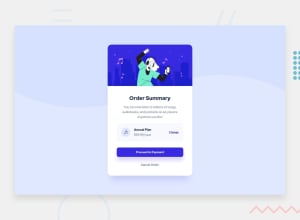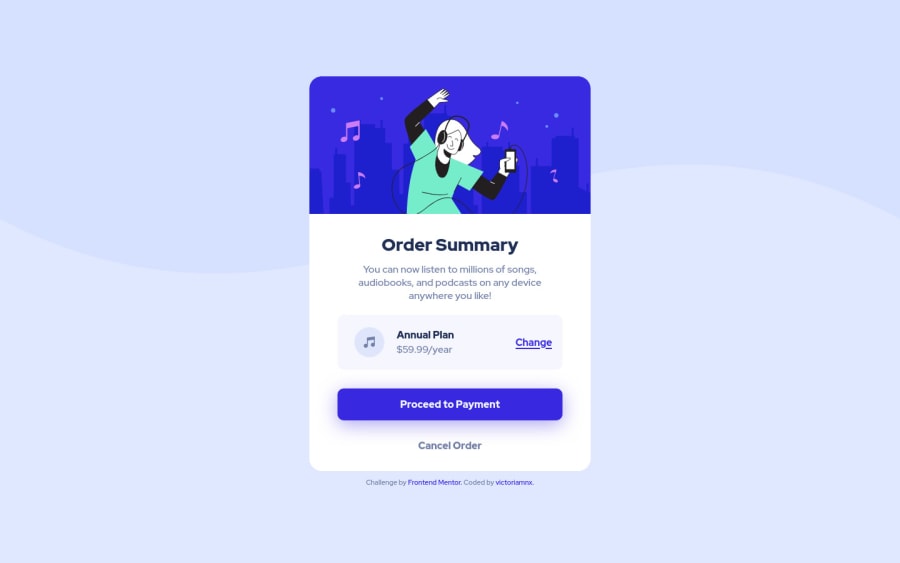
Design comparison
SolutionDesign
Solution retrospective
This challenge was super fun to do, I was able to train a different type of hover and also better understand how the z-index function works.
Community feedback
Please log in to post a comment
Log in with GitHubJoin our Discord community
Join thousands of Frontend Mentor community members taking the challenges, sharing resources, helping each other, and chatting about all things front-end!
Join our Discord