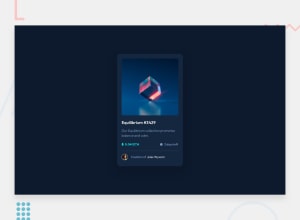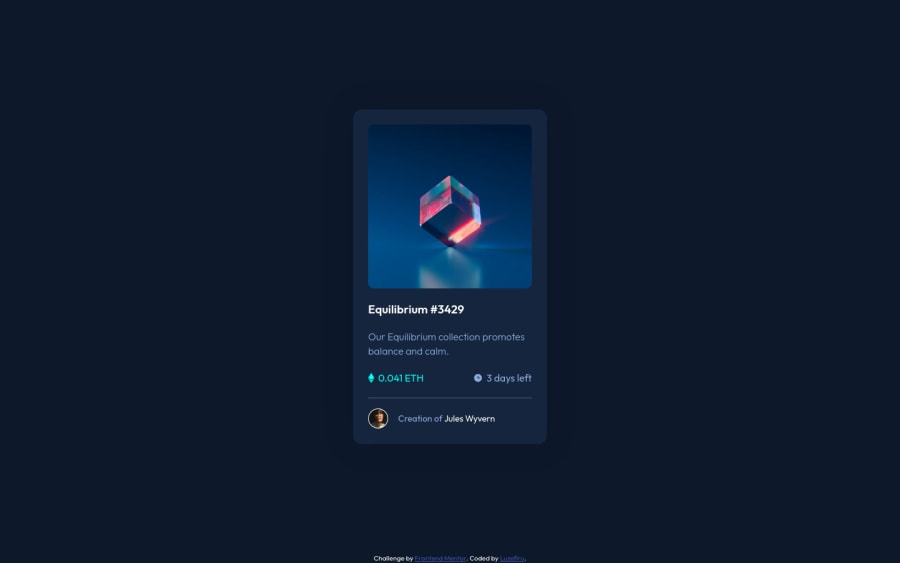
Submitted almost 2 years ago
NFT Card Hover Overlay Using Vanilla CSS Pseudo-elements
@Luzefiru
Design comparison
SolutionDesign
Solution retrospective
I'm not sure if I was supposed to hardcode the width & height values of the different sections of the card.
My Questions
-
Was my
:hoveroverlay the best practice in the industry? -
How do I automatically size the
::afterelement's background to match the original element with 100% accuracy? -
Is it best practice to use
background-size: containfor SVG images? -
How do I recolor SVGs using CSS without using CSS masks or editing the
.svgpathdirectly?
Community feedback
Please log in to post a comment
Log in with GitHubJoin our Discord community
Join thousands of Frontend Mentor community members taking the challenges, sharing resources, helping each other, and chatting about all things front-end!
Join our Discord