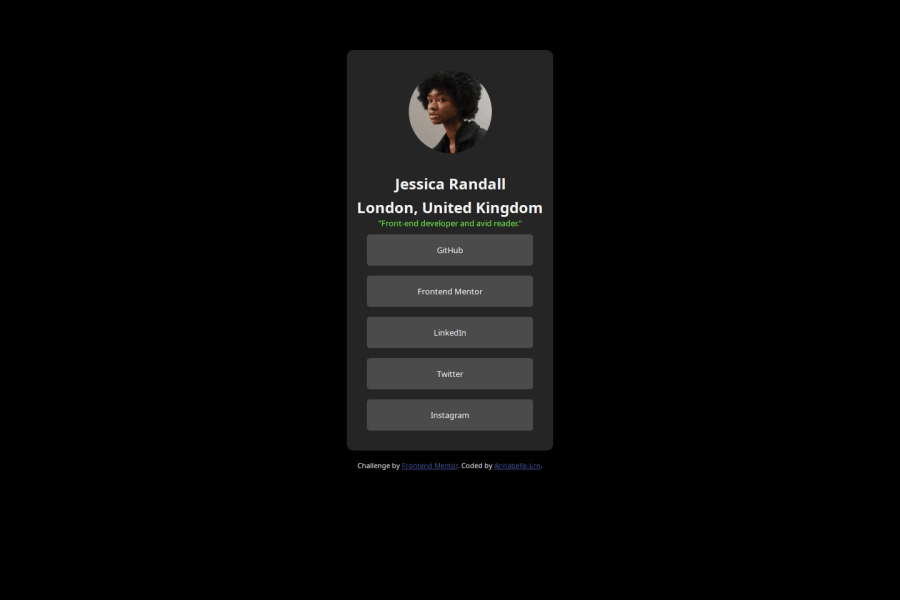
Design comparison
SolutionDesign
Solution retrospective
What are you most proud of, and what would you do differently next time?
For once I started with the mobile version and tried to avoid to fix heigth and with in px
Community feedback
Please log in to post a comment
Log in with GitHubJoin our Discord community
Join thousands of Frontend Mentor community members taking the challenges, sharing resources, helping each other, and chatting about all things front-end!
Join our Discord
